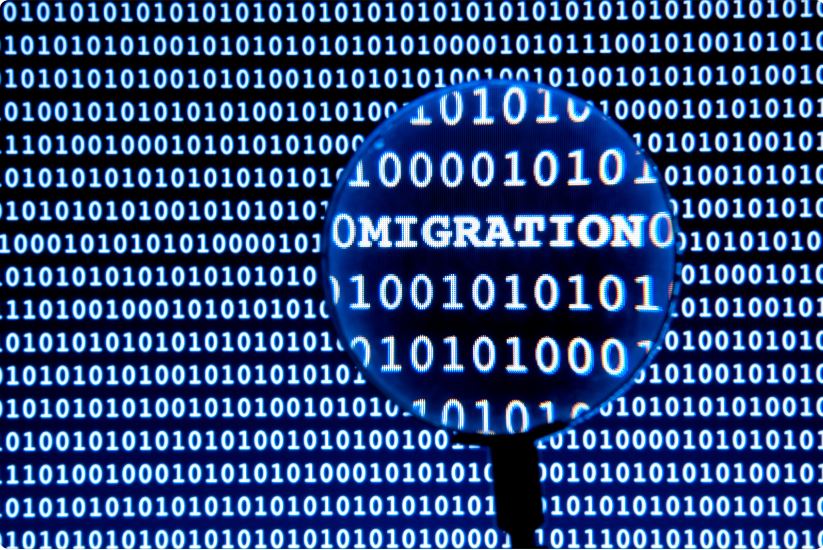Last Updated on
The Essential Need for WordPress Migration
With the digital era expanding relentlessly, the website’s dynamism plays a pivotal role in retaining users and enhancing their experience. WordPress migration Plugins is one such tool of transformation that can revitalize your website’s aura. It involves transferring your website data from one hosting environment to another without compromising functionality.
Delving Into the Spectacular World of WordPress Migration Plugins
WordPress migration plugins are the silent superheroes ensuring a smooth transition while keeping all your data intact. However, choosing the perfect one can feel like finding a needle in a haystack. Let’s dive into the meticulously curated list of the top WordPress migration plugins that can metamorphose your website into an invincible fortress of flawless user experience.

All-In-One WP Migration: The Quintessential All-Rounder
All-In-One WP Migration boasts an unrivaled reputation as the go-to migration plugin. It extends the ease of exporting your WordPress website to any location, including the database, media files, plugins, and themes. With its robust ‘Find and Replace’ feature, URLs fixating in the database becomes a cakewalk. It also supports older versions, making it the ideal backward compatibility choice.
Duplicator: Crafted for Precision
Step into the realm of seamless migration with Duplicator. It’s a marvel that allows you to move, migrate, or clone a WordPress site between domains or hosts with zero downtime. Its stellar ‘preconfigured sites’ feature enables developers to bypass the monotonous process of reworking themes and plugins. With its ability to serve as a backup utility, it’s no wonder that Duplicator is a revered choice for experts and beginners alike.
UpdraftPlus: The Powerhouse of Reliability
UpdraftPlus is a titan that simplifies backups and restoration. It integrates various features, including scheduled backups, easy repair, and site duplication. Furthermore, it’s compatible with multiple cloud storage options like Dropbox, Google Drive, and Amazon S3, infusing a sense of reliability into your migration process.
WP Migrate DB: Unleashing the Beauty of Simplicity
Embrace the power of simplicity with WP Migrate DB. This plugin is a gem that replaces the URL paths in your database with new ones to harmonize with the new domain. Its ‘Push and Pull’ feature is a game-changer, allowing you to manipulate your database directly from your WordPress dashboard. WP Migrate DB is a perfect match for those seeking efficiency in simplicity.
Migrate Guru: The Undisputed Champion of Large Site Migrations
Migrate Guru redefines the boundaries of migration plugins by allowing transfers of up to 200GB in a single attempt. It employs real-time and intelligent processes to find and replace serialized data and resolve serialization errors. If you’re grappling with more significant sites, Migrate Guru is your elixir of effortless migration.
Choose Your Plugin: The Gateway to Transformation
In this digital age, an unwavering website experience is no longer a luxury but a necessity. These WordPress migration plugins can be your guiding light, making your journey from one hosting environment to another seamless. Choose wisely, and let these superheroes take your website experience to unprecedented heights.
Migrating a website is much like transforming a caterpillar into a butterfly. The right tools can create a beautiful, efficient, and user-friendly website under the right conditions. The world of WordPress migration plugins is vast and diverse. Take the plunge, explore your options, and pave the way for a brighter digital future.
Choose to transfigure, choose to transform, or choose WordPress migration. The key to your website’s metamorphosis is merely a plugin away.
FAQs
Can I copy plugins from one WordPress to another?
Yes, you can copy plugins from one WordPress site to another. However, it’s essential to do it correctly to ensure a smooth transfer and avoid any potential issues. Here are the steps to copy plugins from one WordPress site to another:
Method 1: Using WordPress Plugin Import/Export (for free plugins)
- Go to the WordPress dashboard on the source WordPress site (the one you want to copy the plugins from).
- Navigate to “Plugins” > “Add New” and search for and install the “All-in-One WP Migration” plugin.
- Once installed, activate the “All-in-One WP Migration” plugin.
- In the WordPress dashboard, you’ll see a new option called “All-in-One WP Migration.” Hover over it, and click on “Export.”
- Choose “Export To” > “File” to create a backup of your site.
- The plugin will generate an export file containing your site’s content, themes, plugins, and database settings. Download the file to your computer.
- On the destination WordPress site (the one you want to copy the plugins too), follow the same steps to install and activate the “All-in-One WP Migration” plugin.
- In the WordPress dashboard of the destination site, go to “All-in-One WP Migration” and click “Import.”
- Choose “Import From” > “File” and upload the file you downloaded from the source site.
- The plugin will import your site’s data, including the plugins, to the destination site.
Method 2: Manually Copying Plugin Files (for both free and premium plugins)
- Connect to your server using an FTP client on the source WordPress site or access your site’s files through the hosting control panel.
- Navigate to the “wp-content” folder and then to the “plugins” folder.
- Inside the “plugins” folder, you’ll find folders for each installed plugin. Copy the folders of the plugins you want to transfer to the destination site.
- On the destination WordPress site, repeat steps 1 and 2 to access the “plugins” folder.
- Paste the plugin folders you copied from the source site into the “plugins” folder of the destination site.
- Log in to the WordPress dashboard once the plugin files are uploaded to the destination site.
- Go to “Plugins” > “Installed Plugins,” and you should see the plugins you copied listed there.
- Activate the plugins you want to use on the destination site.
Please note the following points:
- Licensing: If you are copying premium plugins from one site to another, ensure you have the appropriate licenses to use those plugins on the destination site.
- Compatibility: Make sure the plugins you are transferring are compatible with the version of WordPress and other plugins on the destination site.
- Data and Settings: Copying the plugin files only transfers the plugin code. Some plugins may store data or settings in the database, which may not be copied using these methods. You may need to configure the plugins on the destination site as required.
Always back up the source and destination sites before making significant changes, such as copying plugins, to avoid data loss or other issues.
What is the best WordPress migration plugin?
Several excellent WordPress migration plugins are available, each with unique features and capabilities. The “best” migration plugin for you depends on your specific needs, technical expertise, and the complexity of your migration. Here are some popular and highly regarded migration plugins:
- All-in-One WP Migration: This plugin is known for its simplicity and ease of use. Using a straightforward interface, it allows you to migrate your entire WordPress site, including the database, media files, themes, and plugins. The plugin offers both manual and automatic migration options.
- Duplicator: Duplicator is a powerful migration plugin that enables you to clone, backup, move, or transfer your WordPress site quickly. It comes with an intuitive wizard that guides you through the migration process step-by-step.
- UpdraftPlus: While primarily known as a backup plugin, UpdraftPlus also offers migration features. You can back up your site, including the database and files, and then restore it on a new server or domain.
- Migrate Guru: This plugin is designed specifically for large-scale migrations. It uses a one-click migration process and transfers your site through its servers, making it suitable for large websites with complex data.
- BackupBuddy: Another backup plugin that includes migration functionality. BackupBuddy allows you to create a complete site backup and quickly restore it on a new server or domain.
- WPvivid Backup Plugin: This plugin offers comprehensive backup and migration capabilities. It allows you to efficiently perform full or partial migrations, including options to exclude specific files or database tables.
When choosing a migration plugin, consider the following factors:
- Ease of Use: Look for a plugin with a user-friendly interface that suits your technical expertise.
- Comprehensive Migration: Ensure that the plugin can handle the migration you require, such as moving from one domain to another, changing hosting providers, or cloning a site for development.
- Speed and Reliability: Check for feedback and reviews on the speed and reliability of the migration process.
- Support and Updates: Choose a plugin from a reputable developer or company that offers regular updates and good customer support.
- Compatibility: Verify that the plugin is compatible with your version of WordPress and other plugins on your site.
It’s essential to back up your site before using any migration plugin to avoid data loss. Additionally, since the WordPress plugin landscape is continually evolving, consider checking for the latest reviews and updates to ensure that the plugin you choose is still actively maintained and compatible with the newest version of WordPress.