Last Updated on
Let’s Elevate Your Online Donation Button to WordPress
Harnessing the potential of a donation button to WordPress, you can foster a culture of generosity with the most straightforward yet potent tool — a donation button. This element can boost your fundraising campaigns and fuel your organization’s social objectives.
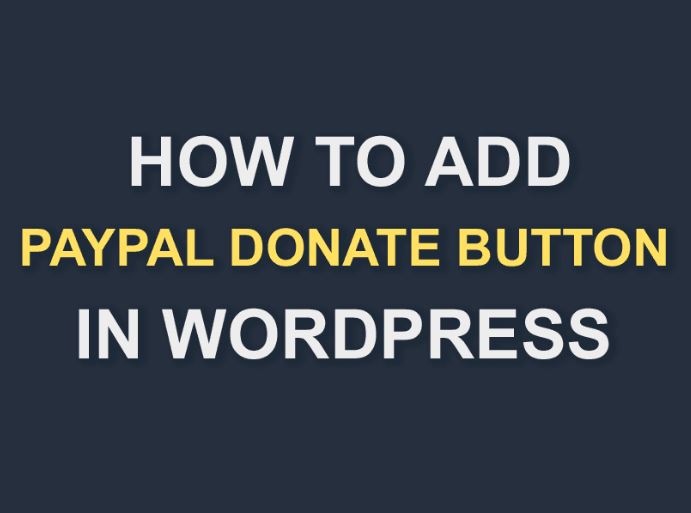
Begin with the Basics: WordPress Donation Button Explained
Just like any other call-to-action, a WordPress donation button serves as a catalyst, connecting philanthropic individuals with your noble cause. The button’s strategic placement encourages visitors to contribute, making it a valuable asset for every charity website or nonprofit organization built on WordPress.
Three-Step Methodology to Integrate a WordPress Donation Button
Step 1: Picking the Right WordPress Donation Plugin
There’s an array of powerful donation plugins designed for WordPress. One standout contender is the Charitable plugin, known for its flexibility, user-friendliness, and remarkable features. However, there are others like GiveWP, Donorbox, or PayPal Donations that you could consider as per your specific requirements.
Step 2: Setting Up the Donation Plugin
Installation of the selected plugin is a breeze. The ‘Add New’ option is in your WordPress dashboard under the ‘Plugins’ tab. Type the name of your preferred plugin in the search bar, click ‘Install Now,’ and subsequently, ‘Activate.’ Your plugin is now ready to facilitate donations.
Step 3: Creating Your First Donation Form
The creation of a donation form is the final step in this process. Customize the layout using the plugin’s settings to suit your branding and fundraising needs. Remember to make the form as intuitive as possible to encourage user participation.
Expert Tips to Supercharge Your Donation Strategy
Leverage Recurring Donations
One-time donations are fantastic, but recurring donations ensure a steady funding stream. Configure your donation button to accept one-time and recurring donations for maximum effect.
Implement a Multi-Level Donation System
To accommodate different donor capabilities, consider incorporating a multi-level donation system. This system should include predefined donation amounts and a custom donation field, allowing donors to contribute a piece they’re comfortable with.
Personalize the Donation Experience
Every donor is unique, and personalization goes a long way in creating a memorable donation experience. Personalize thank you messages and update your donors about how their contributions make a difference.
Driving Higher Donations with Strategic Button Placement
Place your donation button where it’s most likely to be noticed. Website headers, footers, and sidebar widgets are popular choices. A standalone donations page is also effective, especially when linked directly from your website’s main navigation menu.
Enhancing the WordPress Donation Button Experience
By embedding advanced features like social proof pop-ups, progress bars, and donation matches, you can amplify the impact of your donation button. Such features drive engagement and create a sense of urgency, thereby motivating visitors to donate.
Conclusion: Making the Most of Your WordPress Donation Button
While integrating a WordPress donation button seems straightforward, the art lies in mastering its application to stimulate generosity effectively. A strategic approach and a thoughtful donation experience can significantly amplify your charitable contributions and create a lasting impact on your cause. Let your WordPress donation button be the driving force in your journey toward making a difference.
FAQs
How do I add donations to my WordPress site?
To add donations to your WordPress site, you can follow these general steps:
- Choose a Donation Plugin: There are several donation plugins available for WordPress. Some popular options include GiveWP, Charitable, and WPForms. You can browse the WordPress Plugin Directory or search for donation plugins to find one that suits your needs.
- Please install and Activate the Plugin: Once you choose a donation plugin, install it on your WordPress site. To do this, log in to your WordPress dashboard, go to “Plugins” > “Add New,” and search for the plugin by name. Once you find it, click “Install Now” and “Activate” to activate the plugin.
- Configure the Plugin Settings: After activating the donation plugin, you will typically find a new menu item in your WordPress dashboard specifically for the plugin. Please navigate to the plugin settings and configure them according to your preferences. You may need to set up payment gateways, customize donation forms, specify donation goals, etc.
- Create a Donation Form: Most donation plugins allow you to create customized donation forms to embed on your website. Use the plugin’s interface to create a new donation form and customize it with relevant fields, donation amounts, and any additional options you want to provide.
- Add the Donation Form to Your Site: Once you have created the donation form, the plugin will provide you with a shortcode or a specific method to embed the layout on your site. You can typically copy the shortcode and paste it into a WordPress page or post where you want the state to appear. Alternatively, some plugins provide widgets or blocks that you can use to add the donation form to your site’s sidebar, footer, or other widget areas.
- Test and Optimize: After adding the donation form, it must be tested to ensure it works correctly. Make a test donation using different payment methods (if available) to verify that the process goes smoothly. You can also consider optimizing the form’s placement, design, and messaging based on user feedback and analytics.
Remember to comply with any legal requirements for collecting donations, such as displaying appropriate disclaimers, providing tax receipts (if applicable), and respecting donor privacy.
Can you accept donations on WordPress?
Yes, you can accept donations on WordPress using various donation plugins available. These plugins are designed to enable fundraising and donation functionality on your WordPress site. Installing and configuring a suitable donation plugin allows you to quickly accept donations from your visitors.
Some popular donation plugins for WordPress include:
- GiveWP: GiveWP is a feature-rich donation plugin that allows you to create customizable donation forms, set goals, accept recurring donations, integrate with popular payment gateways, and manage donor data. It provides a user-friendly interface and extensive documentation.
- Charitable: Charitable is another powerful donation plugin enabling you to create fundraising campaigns, set targets, and accept donations via multiple payment gateways. It offers flexible customization options and supports recurring donations.
- PayPal Donations: This plugin integrates with PayPal, allowing you to create a simple donation button for your site. Visitors can click the button to donate using their PayPal account or credit/debit card.
- WPForms: WPForms is a popular form builder plugin that offers a donation form template and integrates with payment gateways like PayPal and Stripe. It allows you to create custom donation forms with various fields and conditional logic.
These plugins provide a range of features and customization options to suit your specific needs. You can choose the one that best aligns with your requirements and integrate it into your WordPress site to start accepting donations.




