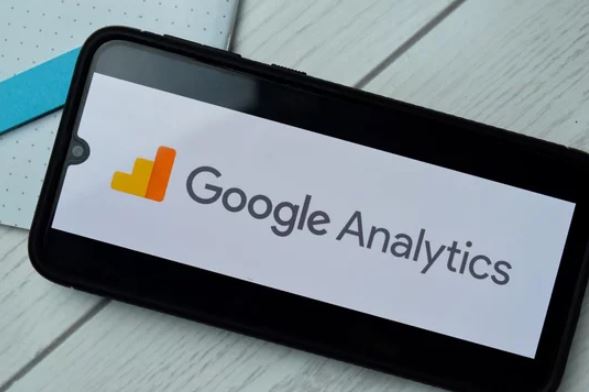Last Updated on
Today, we will dive deep into Google Analytics 4 (GA4) to understand the intricate workings of custom dimensions and metrics. This comprehensive guide will help you harness the potential of these features, enabling you to collect and analyze user data effectively and with precision.
A Comprehensive Overview of Custom Dimensions & Metrics
Custom dimensions and metrics in Google Analytics 4 are versatile tools that capture user-level data, allowing businesses to make data-driven decisions. Companies can track specific user behavior relevant to their needs by creating custom dimensions and metrics.
Defining Custom Dimensions
Custom dimensions are essentially user properties, defined by you, that offer insights into user behavior not automatically tracked by GA4. They are the definite data types that enable you to collect specific data about your users or their sessions. Whether you want to track the version of the app a user is using or understand which authors’ articles are most engaging, custom dimensions can give you these insights.
Understanding Custom Metrics
On the other hand, custom metrics, the quantitative counterpart to custom dimensions, let you measure the number or rate of user interactions. They are the numeric values that quantify user interactions, such as the time spent watching a video or the number of items purchased.
Mastering Custom Dimensions and Metrics Setup in GA4
Setting up custom dimensions and metrics in GA4 can initially seem daunting, but it becomes an easily surmountable task with the proper guidance.
Configuring Custom Dimensions
Configuring custom dimensions starts with opening GA4 and selecting ‘All Events’ from the ‘Custom Definitions’ option. Click ‘Create Custom Dimensions,’ input the desired name, and select the scope, User, or Event.
Defining Custom Metrics
Setting up custom metrics is a similar process. Navigate to ‘All Events’ from ‘Custom Definitions’ and select ‘Create Custom Metrics.’ You’ll input the name and measurement unit. With these simple steps, your custom metric is ready for use!
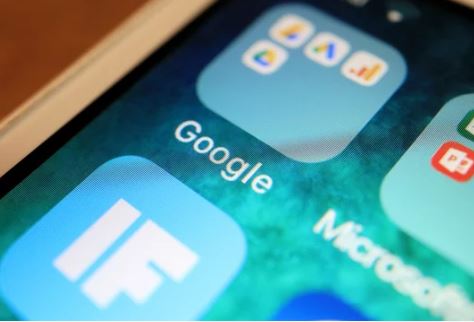
The Art of Utilizing Custom Dimensions and Metrics Effectively
Practical usage of custom dimensions and metrics revolves around identifying the most critical data for your business, implementing precise tracking methods, and analyzing the results for strategic decision-making.
Strategic Selection of Custom Dimensions
Choosing the correct custom dimensions can differentiate between mediocre and superior data analysis. Identify the unique user behavior aspects pertinent to your business objectives. For instance, if you’re an e-commerce store, custom dimensions like ‘Product Category’ or ‘Member Status’ could prove beneficial.
Leveraging Custom Metrics for Data Analysis
Custom metrics can offer a wealth of information about user behavior when used strategically. For example, if you run an online learning platform, a custom metric for ‘Video Watch Time’ can help you understand user engagement with your content.
Enabling Advanced Data Analysis With GA4’s Custom Dimensions and Metrics
Custom dimensions and metrics in GA4 offer a path to advanced data analysis by allowing you to understand user behavior in granular detail. With these tools, you can monitor user interactions that matter most to your business, making GA4 a valuable ally in your data analysis journey.
Custom Dimensions for Rich User Insights
By creating custom dimensions, you can collect unique data about your users, enabling a richer understanding of user behavior. As you delve deeper into these insights, you’ll find trends and patterns that can drive strategic business decisions.
Custom Metrics: Your Key to Quantitative User Analysis
Custom metrics quantify the interactions that users have with your website or app. These measurements provide a numerical perspective on user behavior, enabling you to evaluate your digital properties’ performance and adjust your strategies accordingly.
The Future of Custom Dimensions and Metrics in GA4
Custom dimensions and metrics are tools for present data analysis and open doors for future advancements. As Google Analytics continues to evolve, so will the capacity and functionality of custom dimensions and metrics, allowing businesses to stay at the forefront of user analytics.
Predictive Analytics: The Next Frontier
With the increasing complexity of user behavior, predictive analytics will play a significant role in future data analysis. Custom dimensions and metrics will help feed these predictive models, enabling businesses to anticipate user behavior.
Machine Learning and AI: The Future of Custom Dimensions and Metrics
Machine learning and AI are set to revolutionize how businesses use custom dimensions and metrics. As these technologies advance, they will provide greater automation and accuracy in collecting and analyzing user data.
To conclude, custom dimensions and metrics in GA4 are powerful tools for businesses to understand their audience. As we look toward the future, it’s evident that these features will only grow more potent, driving advanced data analysis and strategic decision-making. Harness the power of custom dimensions and metrics today to unlock the potential of Google Analytics 4.
FAQs
What is Google Analytics 4 vs Google Analytics?
Google Analytics 4 (GA4) is the latest version of Google Analytics, while Google Analytics refers to the previous version, now referred to as Universal Analytics. Here are some key differences between the two:
- Data model:
- Google Analytics 4: GA4 introduced a new data model focusing on event-based tracking and user-centric measurement. It uses an event-driven approach, where user interactions are recorded as events, providing more flexibility in tracking various actions on a website or app.
- Universal Analytics: Universal Analytics uses a session-based tracking model, organizing user interactions into sessions. It relies on pageviews, sessions, and hits as the core metrics for analyzing user behavior.
- Tracking capabilities:
- Google Analytics 4: GA4 offers enhanced tracking capabilities, including automatic event tracking, which reduces the need for manual tagging. Without custom coding, it allows you to track a broader range of user interactions, such as scrolls, video engagement, file downloads, and more.
- Universal Analytics: Universal Analytics requires manual event tagging beyond the default pageview tracking. It primarily tracks pageviews, events, e-commerce transactions, and goals.
- Analysis and reporting:
- Google Analytics 4: GA4 provides an updated user interface and a redesigned reporting system. It emphasizes machine learning and AI-driven insights, making uncovering trends and patterns in user behavior easier. It offers more advanced analysis features like path analysis, exploration reports, and predictive metrics.
- Universal Analytics: Universal Analytics offers a traditional reporting interface with standard reports like audience, acquisition, behavior, and conversion. It provides robust segmentation and customization options for analyzing data.
- Cross-platform tracking:
- Google Analytics 4: GA4 is designed to track user behavior across multiple platforms, including websites, mobile apps, and other digital channels. It provides a unified view of user interactions across different devices and platforms.
- Universal Analytics: Universal Analytics primarily focuses on website tracking, though it can be extended to track mobile apps with additional configuration.
- Data privacy and consent:
- Google Analytics 4: GA4 includes features to address data privacy regulations, such as enhanced options for data deletion and user consent management. It provides tools for respecting user preferences and consent choices regarding data tracking and collection.
- Universal Analytics: Universal Analytics does not have built-in features for managing user consent or data privacy regulations. Compliance with data privacy laws is the responsibility of the website owner or developer.
Google Analytics 4 represents a shift towards more advanced tracking, analysis, and user-centric measurement. While it offers additional features and flexibility compared to Universal Analytics, the latter continues to be widely used, and both versions coexist. However, as GA4 is the future focus of Google Analytics development, it is recommended to start considering its implementation for new projects or gradually transitioning existing implementations to take advantage of its enhanced capabilities.
How do I set up Google Analytics 4?
To set up Google Analytics 4 (GA4), follow these steps:
- Create a Google Analytics 4 property:
- Sign in to your Google Analytics account or create a new one at analytics.google.com.
- Click on the “Admin” button in the lower-left corner.
- In the “Property” column, click the dropdown menu and select “Create Property.”
- Choose the “Web” option to track a website, or select the “App” option to follow a mobile app.
- Provide property details:
- Enter the property name, which can be the name of your website or app.
- Select the appropriate time zone and currency for your property.
- Turn data-sharing options on or off based on your preferences.
- Click on the “Create” button to create your GA4 property.
- Set up data streams:
- After creating the property, you’ll be prompted to set up a data stream. A data stream represents a source of data for your GA4 property.
- I followed the instructions if you selected “Web” or “App” in the previous step. For a website (Web data stream):
- Choose a method to collect data: “Tagging” or “Google Tag Manager.” Tagging involves adding a tracking code to your website, while Google Tag Manager is a tag management system that simplifies tag deployment.
- Follow the instructions for the selected method to set up data collection for your website.
For a mobile app (App data stream):
- Enter the app name and select the appropriate platform (Android or iOS).
- Choose an SDK implementation method: Firebase or GTM + Firebase. Firebase is Google’s mobile development platform, while GTM (Google Tag Manager) allows for managing tags within your app.
- Follow the instructions for the selected method to set up data collection for your mobile app.
- Implement the tracking code or SDK:
- Depending on the method you chose in the previous step, you’ll need to implement the GA4 tracking code on your website or integrate the GA4 SDK into your mobile app.
- Follow the instructions provided by Google Analytics to add the tracking code or SDK to your website or app. This step is crucial to collect data and track user interactions accurately.
- Verify data collection:
- After implementing the tracking code or SDK, verify if data is collected properly by visiting your website or using your mobile app.
- In Google Analytics, navigate to your GA4 property, and click “Realtime” in the left-hand menu. This section shows real-time data, showing whether your website or app activity is tracked correctly.
- Customize and explore reports:
- Once data is collected, you can start exploring the various reports and features available in GA4.
- Navigate through the “Analysis” section to access reports like user engagement, audience insights, acquisition channels, and more.
- Customize reports, set up goals, and create custom audiences based on your specific needs.
Regularly review your GA4 property settings, including data streams and filters, to ensure accurate data collection and reporting. Additionally, take advantage of the resources and documentation provided by Google Analytics to explore the full range of features and functionalities offered by GA4.