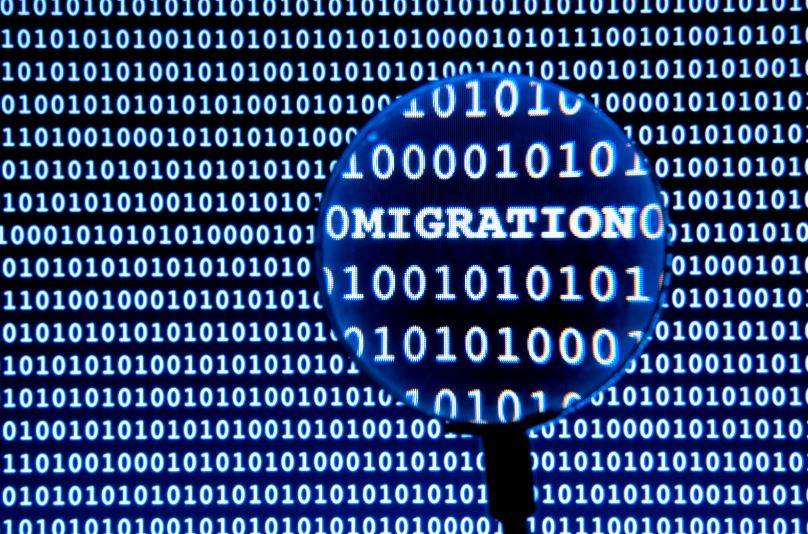Last Updated on
WordPress migration doesn’t have to be a daunting task. With the right tools, shifting your website from one server to another or changing domains can be a breeze. This comprehensive guide covers the top 10 unbeatable WordPress migration plugins that ensure smooth and trouble-free migration. We’ll dive into their features, ease of use, support, pricing, and why they stand out.

1. Duplicator – Hassle-Free Migration Made Simple
Key Features
- User-Friendly Interface: Easily create package backups.
- Zero Downtime: Migrate without affecting your live site.
- Multisite Support: Migrate multiple WordPress sites.
- Free Version Available: Upgrade for more features.
Why Choose Duplicator?
If simplicity is your priority, Duplicator offers an intuitive process to move, migrate or clone a WordPress site between domains or hosts.
2. UpdraftPlus – Top-tier Backup and Migration
Key Features
- Incremental Backups: Save server resources.
- Wide Cloud Support: Compatible with numerous cloud storage options.
- Scheduled Backups: Automate backups to suit your schedule.
- Multi-Language Support: Translate to different languages.
Why Choose UpdraftPlus?
UpdraftPlus is known for its reliability in migration and backing up your website, making it a two-in-one tool.
3. All-in-One WP Migration – The Universal Solution
Key Features
- No Technical Knowledge Required: Simple drag-and-drop interface.
- Mobile Device Compatible: Operate from your smartphone or tablet.
- No Size Limit: Migrate large sites effortlessly.
- Compatibility: Works with all WordPress versions.
Why Choose All-in-One WP Migration?
With support for various versions and mobile device compatibility, All-in-One WP Migration provides universal migration solutions for all types of users.
4. WP Migrate DB Pro – Database Migration Made Easy
Key Features
- Database Syncing: Seamlessly sync between two sites.
- Find & Replace Function: Change URLs and file paths in your database.
- Selective Migration: Choose specific tables.
- Stress-Free CLI Integration: Utilize the command line interface.
Why Choose WP Migrate DB Pro?
WP Migrate DB Pro makes the process easy and reliable for migrating databases.
5. Migrate Guru – Real-Time & Fully Automatic
Key Features
- Real-Time Updates: Get progress updates as it happens.
- One-Click Migration: Simplified process for all users.
- 24/7 Support: Get support whenever you need it.
- Compatibility with Large Sites: Even 200GB in size.
Why Choose Migrate Guru?
Migrate Guru stands out for its real-time updates and automatic process, which is ideal for large sites.
6. Super Backup & Clone – The Multipurpose Tool
Key Features
- Scheduled Backups: Plan backups at your convenience.
- Multiple Cloud Options: Works with popular cloud services.
- WooCommerce Support: Special features for e-commerce sites.
- Complete Cloning: Duplicate your site with ease.
Why Choose Super Backup & Clone?
It’s a multipurpose tool that provides complete cloning solutions and backup options, suitable for various WordPress sites.
7. VaultPress (Jetpack Backup) – Secure Migration & Backup
Key Features
- Automated Daily Backups: Peace of mind with daily automatic backups.
- Real-time Security Scanning: Keeps your site secure.
- Easy Site Recovery: Restore or migrate your site with ease.
- Expert Support: Access to professional support.
Why Choose VaultPress?
VaultPress (Jetpack Backup) offers robust security measures and smooth migration, with professional support at your fingertips.
8. BackupBuddy – Dependable Backup & Migration
Key Features
- Personalized Backup Schedules: Set your backup routine.
- Individual File Restoration: Restore specific files.
- Instant Email Notifications: Get updates on backup status.
- 1GB Free Stash Live Storage: Convenient for small to medium sites.
Why Choose BackupBuddy?
BackupBuddy is an all-rounder in backup and migration with added customization in scheduling.
9. BlogVault – Trusted by Professionals
Key Features
- Incremental Syncing: Ensures minimal server load.
- Test Restore: Test before going live.
- WooCommerce Backups: Specialized support.
- Access to Past Versions: Up to 365 days of backup history.
Why Choose BlogVault?
With a history of reliability, BlogVault offers extensive features like incremental syncing and past version access.
10. WP Clone – A Simple, Yet Powerful Tool
Key Features
- No Server Strain: Doesn’t overload server resources.
- User-Friendly: Easy for beginners.
- No FTP Required: Hassle-free operation.
- Quick Setup: Get started in minutes.
Why Choose WP Clone?
WP Clone is perfect for those looking for a tool that offers ease of use without compromising features.
Conclusion: Choose Your WordPress Migration Plugin
Choosing the right WordPress migration plugin depends on your specific needs. Whether you want a straightforward, simple tool or something with more robust features, this guide provides a comprehensive insight into the top 10 unbeatable WordPress migration plugins.
FAQs
How do I use the WordPress migration plugin?
Using a WordPress migration plugin can help you move your website from one location to another, such as from a local development environment to a live server or from one hosting provider to another. Here’s a general guide on how to use a WordPress migration plugin:
1. Install and Activate the Migration Plugin:
- Choose a reputable migration plugin such as “Duplicator,” “All-in-One WP Migration,” or “UpdraftPlus.”
- Install and activate the chosen plugin from your WordPress dashboard.
2. Create a Backup:
- Before starting the migration process, creating a backup of your entire website, including files and database, is crucial. Many migration plugins also offer backup features.
3. Export Your Site (Source Site):
- Depending on the plugin you’re using, there will be a process to export your site’s content, files, and database.
- Typically, you’ll initiate the export process from the plugin’s settings or dashboard section.
- Follow the plugin’s instructions to generate an export file. This file contains your site’s data and configurations.
4. Set Up the Target Environment (Destination Site):
- If you’re migrating to a new server or hosting provider, ensure you have the necessary server environment set up.
- Install a fresh WordPress installation on the target server. This will be the destination site where you want to migrate your content.
5. Import Your Site (Destination Site):
- Install and activate the same migration plugin on your destination site.
- Access the plugin’s settings or dashboard and initiate the import process.
- Depending on the plugin, you might need to upload the export file generated from your source site.
6. Follow the Migration Wizard:
- The migration plugin will guide you through the process step by step.
- You may need to provide information about your database, site URL changes, and other settings.
- The plugin might automatically update URLs and file paths to match the new destination.
7. Complete the Migration:
- The plugin will copy your files, database, and configurations to the destination site.
- Depending on the size of your site and your server’s resources, the process might take some time.
8. Test and Update:
- Once the migration is complete, thoroughly test your site on the new server to ensure everything works correctly.
- Update any links or references that might still point to the old site’s URL.
9. DNS Update (If Needed):
- If you’re moving to a new domain, update your DNS settings to point to the new server.
10. Monitor and Troubleshoot:
- Keep an eye on your website after the migration to ensure all functionality works as expected.
- If you encounter any issues, consult the migration plugin’s documentation or seek help from their support resources.
It’s worth noting that each migration plugin’s exact steps and features might vary, so it’s essential to refer to the documentation provided by the specific plugin you’re using. If you’re uncomfortable with the migration process, consider seeking assistance from professionals or services experienced in WordPress migrations.
Is the all-in-one WP Migration plugin free?
Yes, the “All-in-One WP Migration” plugin offers free and premium versions. The free version of the plugin provides basic migration functionality that allows you to quickly move your WordPress website between different servers or hosting environments. It’s a popular choice for users who want a straightforward way to migrate their sites without delving into complex technical processes.
The free version of the “All-in-One WP Migration” plugin typically includes features like:
- Export and import your entire WordPress website, including the database, files, themes, plugins, and configurations.
- Handling of serialized data and URLs to ensure seamless migration.
- Compatibility with various hosting providers and server environments.
- An intuitive user interface that simplifies the migration process.
However, it’s important to note that the free version might have limitations regarding the website size that can be exported and imported. There could be restrictions on the maximum file size or total data that can be migrated using the free version.
The plugin also offers a premium version with additional features and capabilities, such as more significant migration limits, multisite support, cloud storage options, priority customer support, and more. Users with more complex migration needs or larger websites might find the premium version beneficial.
Before using any plugin, make sure to review the plugin’s official website or documentation to understand the specific features and limitations of the free and premium versions.