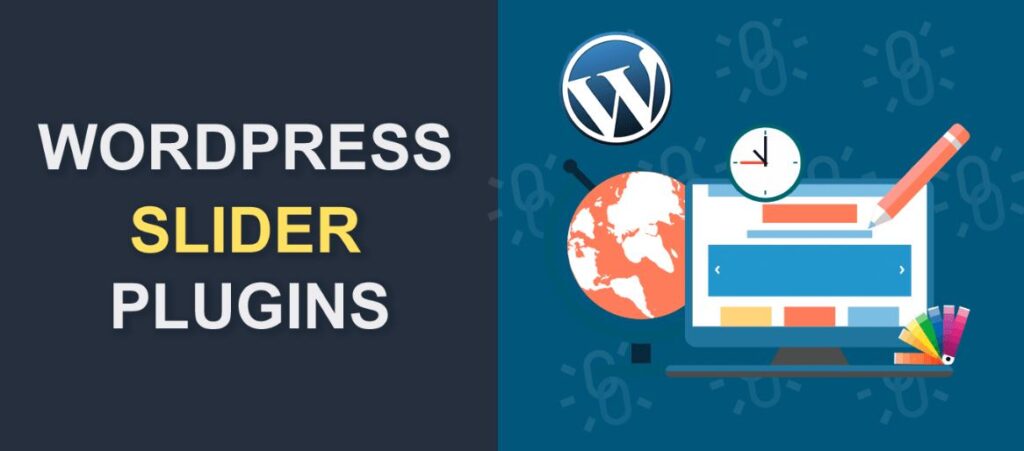Last Updated on
A WordPress slider is a powerful tool in the rapidly evolving digital landscape. It offers a visually appealing and interactive way to present your content. Let’s dive into how to create the ultimate WordPress slider, ensuring it’s eye-catching, user-friendly, and effective for your audience.
Understanding the Importance of WordPress Sliders
WordPress sliders aren’t just decorative features. They can enhance your site’s user experience by providing a dynamic information display. Sliders engage visitors, maintain their attention, and can subtly guide their journey through your site. From showcasing your latest blog posts to highlighting your products or services, sliders are versatile and customizable tools in your WordPress toolbox.
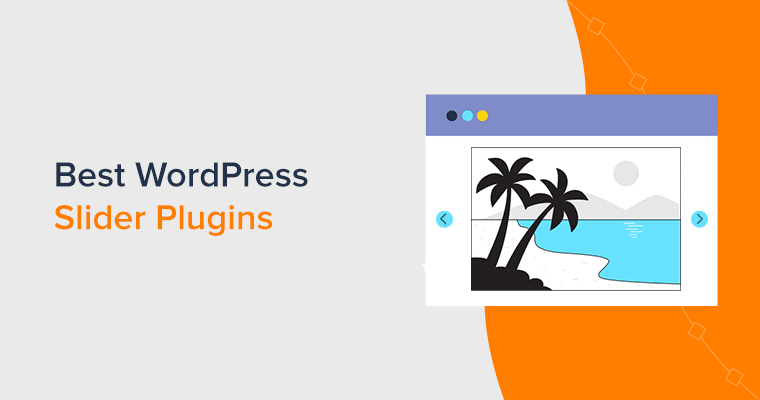
Picking the Right WordPress Slider Plugin
It would be best to start with the right tool to create the ultimate WordPress slider. WordPress offers a plethora of slider plugins, each boasting unique features. Here are a few reliable options:
- Slider Revolution: Known for its rich customization features and easy-to-use interface.
- Smart Slider 3: Recognized for its beautiful, responsive design templates and versatility.
- MetaSlider: Renowned for its straightforward, user-friendly functionality.
Choosing the correct plugin will depend on your specific needs and preferences.
Crafting Your WordPress Slider: A Detailed Guide
Let’s create a compelling WordPress slider using one of the most popular tools, Slider Revolution.
Installation and Activation
Once you’ve selected your preferred plugin, the first step is installation and activation. Navigate to your WordPress dashboard’s ‘Plugins’ section, click ‘Add New,’ search for Slider Revolution, and hit ‘Install Now.’ After the installation, press ‘Activate’ to get it up and running.
Creating Your First Slider
You’ll see an option to ‘Create New Slider’ in the Slider Revolution interface. After clicking this, you’ll be guided to a screen where you can name your slider and select its type (standard slider, hero scene, carousel).
Configuring Slider Settings
Next, customize your slider’s settings. Choose its layout—full-width, auto, full-screen, or boxed. You can also select the slider’s content source, either default or specific posts.
Adding and Customizing Slides
The following step involves adding slides to your slider. You can choose from templates or design your own from scratch. You have complete control over each slide’s content, background, animations, and timing.
Top Tips for WordPress Slider Success
To make your slider effective, consider these tips:
- Quality over quantity: Too many slides can overwhelm visitors. Please keep it simple and impactful.
- Responsive design: Ensure your slider looks excellent on all devices.
- Engaging visuals: High-quality images or videos can significantly increase engagement.
- Clear CTAs: Include clear calls to action to guide users.
Troubleshooting Common WordPress Slider Issues
Even with the best preparations, you might face issues. Here’s how to solve some common ones:
- Slider isn’t responsive: Check your theme’s compatibility with your slider plugin and ensure all elements are set to responsive.
- Slider is slow to load: Optimize your images and ensure no excessive use of animations.
WordPress sliders are game-changers when it comes to creating engaging, dynamic websites. By understanding their importance, selecting the right plugin, and following this detailed guide, you can create a WordPress slider that sets your website apart from the competition.
FAQs
What is a slider in WordPress?
WordPress’s slider is a dynamic element or component that displays multiple images or content items rotating or slidingly. It is a popular feature used to showcase pictures, videos, or other types of content in a visually appealing and interactive way on a website.
The slider typically appears as a banner or section on a web page and automatically cycles through different slides at a set interval. Users can also interact with the slider by manually navigating through the slides using navigation arrows or buttons.
WordPress sliders are often used for various purposes, including:
- Image Galleries: A slider can create an image gallery where multiple images are displayed one after another, allowing visitors to view a collection of photos or artworks.
- Featured Content: Websites frequently use sliders to highlight featured content or important announcements, such as new products, promotions, or blog posts.
- Testimonials: Sliders can showcase customer testimonials or reviews, adding credibility and trust to the website.
- Portfolio Showcases: Photographers, designers, and other creative professionals often use sliders to display their portfolio items, giving visitors an engaging way to browse their work.
- Product Showcases: E-commerce websites may use sliders to present their products with attractive images and brief descriptions.
- Banner Advertisements: Websites may use sliders to display banner advertisements or promotional offers.
To implement a slider in WordPress, you can use various methods, including:
- Slider Plugins: There are numerous slider plugins available in the WordPress repository that provide easy-to-use interfaces to create and customize sliders. Popular slider plugins include Slider Revolution, Smart Slider 3, MetaSlider, and Soliloquy.
- Themes with Built-in Sliders: Some WordPress pieces have built-in slider functionality, allowing you to use predefined styles and settings to create sliders without installing additional plugins.
- Page Builder Integration: Many page builders for WordPress, such as Elementor, Beaver Builder, and WPBakery Page Builder, include slider modules that let you create sliders directly from the page builder interface.
When using sliders on your website, remember that they can be attention-grabbing but may also impact page load times and user experience if not optimized properly. Consider using high-quality images with appropriate file sizes and keep the number of slides reasonable to maintain a smooth browsing experience for your visitors.
What is the most accessible WordPress slider?
Several WordPress slider plugins are available, each with varying levels of ease of use. The “easiest” WordPress slider for you will depend on your specific needs and familiarity with WordPress. However, I can recommend a few slider plugins that are known for their user-friendly interfaces and straightforward setup:
- MetaSlider: MetaSlider is a popular and beginner-friendly WordPress slider plugin. It allows you to create responsive sliders using a simple drag-and-drop interface. The plugin offers a range of customization options and supports different slider types, including flex sliders, Nivo sliders, and more.
- Soliloquy: Soliloquy is another easy-to-use slider plugin with a user-friendly interface. It lets you create sliders with a few clicks and provides various pre-built templates to get you started quickly. The plugin also offers responsive design and performance optimization features.
- Smart Slider 3: Smart Slider 3 is a powerful yet beginner-friendly plugin. It offers a visual editor with drag-and-drop functionality, making creating sliders without coding knowledge easy. The plugin also has a collection of pre-designed slider templates for quick setup.
- Slider by WD: Slider by WD (WebDorado) is a user-friendly WordPress slider plugin that offers various customization options and transitions. It allows you to create responsive sliders easily and supports images, videos, and other content types.
- Crelly Slider: Crelly Slider is a free WordPress plugin that is easy to use and provides a simple interface for creating sliders. It has a decent set of features and customization options.
Before choosing a slider plugin, consider your specific requirements, such as the types of content you want to display, the level of customization needed, and the overall design and functionality you want for your slider. Additionally, check for recent reviews and updates to ensure that the plugin is still actively maintained and compatible with the latest version of WordPress.
Please note that the WordPress plugin landscape continually evolves, and new slider plugins or updates may have been released since my last update. Always check the latest information and user reviews for the most suitable and user-friendly slider plugin.