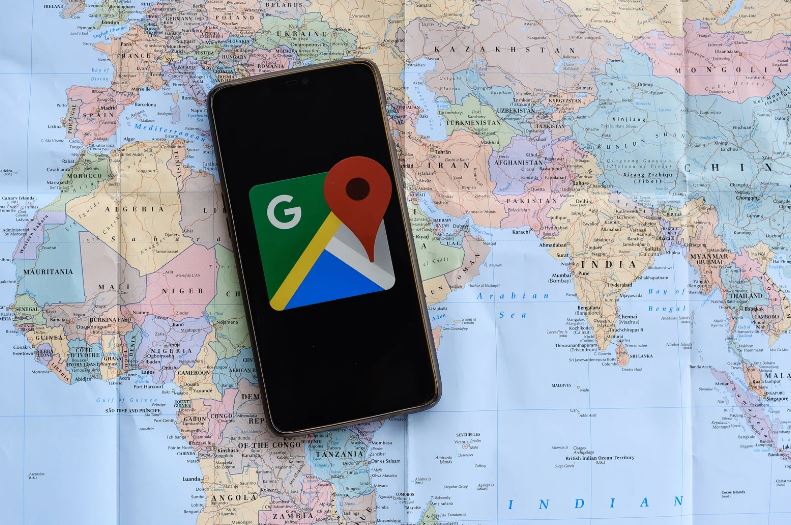Last Updated on
Google Maps, an invaluable tool in today’s digital world, is often where customers turn first when seeking local businesses. However, you might want or need to delete your business from Google Maps to its listings for various reasons. If you’re in this position, this guide will walk you through the process, ensuring a thorough understanding and a smooth journey.

Understanding the Importance of Business From Google Maps
Before diving into the removal process, it’s vital to recognize the significance of Google Maps. As a business owner, listing on Google Maps can drastically improve visibility. Still, there are times when it’s necessary or beneficial to remove your business. Here’s how.
Step-by-Step Process of Business Removal
1. Access Your Google My Business Account
The starting point is always your Google My Business account. This is where you’ve likely first set up your business on Google Maps.
- Please navigate to the Google My Business homepage.
- Log in using your credentials linked to your business listing.
2. Find Your Business Listing
Once you’ve logged in:
- Head to the dashboard.
- Locate the list of businesses you have (if you have more than one).
- Select the company you intend to remove.
3. Choose the ‘Delete’ Option
Here’s the tricky part:
- On the menu, find ‘Info.’
- Scroll down until you see the ‘Remove Listing’ or ‘Close or Remove this Listing’ option.
- Click on it. A series of prompts will appear, guiding you through the removal process.
4. Confirm Your Decision
Google will invariably ask you to confirm your choice. Why? To ensure that no accidental deletions occur.
- Go through the prompts.
- When asked, confirm that you want to remove your business from Google Maps.
5. Verify Your Removal
This isn’t over until the fat lady sings, as they say. And she hasn’t sung until you’ve double-checked that your business is no longer on Google Maps.
- Wait for 24-48 hours (sometimes it’s immediate, sometimes not).
- Search for your business on Google Maps. If you’ve followed the steps correctly, it shouldn’t appear.
Potential Hiccups and Their Solutions
Why Isn’t My Business Listing Being Removed?
Sometimes, you might encounter issues:
- Pending Edits: If there are unresolved edits on your listing, clear those up first.
- Google’s Review Process: Occasionally, Google reviews removal requests for accuracy and to prevent fraudulent activity.
I Accidentally Removed My Business!
Mistakes happen. In this case:
- Go back to your Google My Business account.
- Navigate to the ‘Recently Removed Businesses’ option.
- Re-add your business.
The Importance of Regularly Reviewing Your Listings
Remember, the digital realm is ever-evolving. Regularly review your online listings, not just on Google Maps but everywhere. Ensure they’re accurate, up-to-date, and reflect your current business operations.
Conclusion: Navigate Google Maps Like a Pro
Whether adding, editing, or removing your business from Google Maps, understanding the platform’s intricacies is essential. We hope this guide has illuminated the process, making your digital navigation more straightforward.
FAQs
How much does it cost to put your business on Google Maps?
Listing your business on Google Maps is generally free of charge. Google Maps allows you to create a business listing and display it in search results and on the map for users to find when they search for businesses or locations in their area. This service is primarily provided through Google My Business (GMB), a free tool for businesses to manage their online presence on Google.
Here are the key steps to list your business on Google Maps for free:
- Create or Claim Your Google My Business Listing:
- Go to the Google My Business website and sign in with your Google account, or create one if you don’t have one.
- Follow the prompts to enter your business information, including your name, address, phone number, website, and category.
- If your business already has a listing (possibly created by someone else or generated automatically), you can claim it as the owner to gain control over the information.
- Verify Your Business:
- Google will typically require you to verify that you are the owner or authorized representative of the business. This verification process may involve receiving a postcard with a verification code at your business address or other methods like phone or email verification.
- Complete Your Profile:
- After verification, you can log in to your Google My Business account and complete your business profile. Add details such as business hours, services, photos, and a description to provide users with accurate and helpful information.
- Regularly Update Your Information:
- Keep your business information up to date, especially if there are any changes in your business’s operating hours, location, or contact details.
- Manage Customer Reviews and Insights:
- Google My Business also allows you to monitor and respond to customer reviews, post updates and offers, and view insights about how users interact with your listing.
While the basic listing on Google Maps is free, Google also offers paid advertising options through Google Ads to enhance your visibility on Google Maps and other Google properties. These paid options include:
- Local Service Ads: These ads are designed for service-based businesses and appear at the top of search results when users look for specific services in their area. You pay per lead.
- Google Ads: You can create and run paid advertising campaigns on Google, including location-based ads that appear on Google Maps. With Google Ads, you set your budget, and you’re charged when users click on your ads (Pay-Per-Click or PPC).
In summary, listing your business on Google Maps through Google My Business is free and provides essential visibility to potential customers. You can choose to use additional paid advertising options if you want to increase your visibility and reach a larger audience.
Can you use Google Maps for business?
You can use Google Maps for business purposes in several ways to enhance your online presence and reach potential customers. Here are some ways businesses commonly use Google Maps:
- Google My Business Listing: Create a Google My Business (GMB) listing for your business. GMB is a free tool to manage your business’s presence on Google Maps and local search results. With a GMB listing, you can provide essential information such as your business name, address, phone number, hours of operation, website link, and photos. This listing helps users find your business on Google Maps when they search for products or services in your area.
- Location-Based Marketing: If your business has a physical location, you can use Google Maps to target local customers. By optimizing your GMB listing and using location-based keywords in your website content and online advertising, you can increase your visibility to potential customers in your vicinity.
- Customer Reviews and Ratings: Encourage customers to leave reviews and ratings on your Google My Business listing. Positive reviews can help build trust and credibility with potential customers, and responding to reviews shows your engagement and commitment to customer satisfaction.
- Directions and Location Sharing: Google Maps allows you to embed maps and directions to your business location on your website. You can also share your site with customers, making it easier for them to find you.
- Google Maps APIs: If you have a website or mobile app, you can use Google Maps APIs to integrate interactive maps and location-based features. For example, you can display a map with nearby branch locations, show real-time traffic data, or provide location-based search capabilities to enhance the user experience.
- Local SEO: Optimize your online presence for local search by ensuring your business information is accurate and consistent across various online directories, including Google My Business. This can improve your rankings in local search results on Google Maps.
- Paid Advertising on Google Maps: Consider using Google Ads to create location-based ad campaigns that appear on Google Maps when users search for businesses in your area. You can target specific geographic regions and bid on location-based keywords to reach local customers.
- Business Insights: Use the insights and analytics provided by Google My Business to track how users interact with your listing, including the number of clicks, calls, and direction requests. This data can help you make informed decisions about your marketing strategy.
- Local Events and Promotions: Promote local events, sales, and special offers on your Google My Business listing to attract more customers and keep them informed about what’s happening at your business.
- Multi-Location Management: If you operate multiple business locations, you can manage them all from a single Google My Business account, making it easier to maintain consistent branding and information across all your listings.
In summary, Google Maps is a valuable tool for businesses looking to connect with local customers, enhance their online visibility, and provide essential location-based information to potential visitors. By effectively using Google Maps and Google My Business, businesses can improve their local SEO, attract more customers, and grow their online presence.