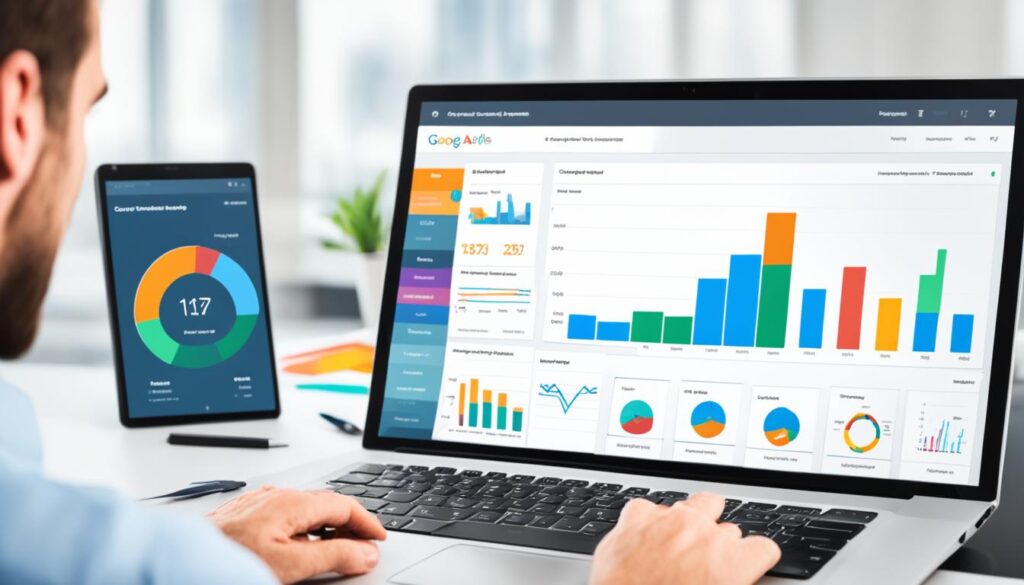Last Updated on
Diving into data, it’s key to learn how to create a custom report in Google Analytics. This skill helps turn numbers into insights you can use. Setting up a custom report in Google Analytics means making info that helps your business goals. Whether you’re experienced or new to data, making a custom report step by step is important. This way, what you learn is useful and big.
Key Takeaways
- Understanding the importance of custom reports can significantly advance your data analysis in Google Analytics.
- The custom report creation process enables you to focus on the metrics and dimensions that matter most to your business.
- Becoming familiar with different report types can help you visualize data in the most effective way for your needs.
- With the right approach to setting up custom reports, you can save time and obtain quicker access to relevant data insights.
- Knowing how to create and save reports is essential for sharing insights and collaborating with your team.
- Proper setup and management of custom reports provide you with a competitive edge by tailoring information analysis to your unique operational focus.
Understanding Custom Reports in Google Analytics
Ever needed a report in Google Analytics made just for you? Custom reports let you create reports that fit your needs. No more looking at data you don’t need. Now, you can focus on what matters for your work.
What is a Custom Report?
A custom report is a special part of Google Analytics. It lets you focus on the info that’s important for your goals. You can cut down your analysis time with a report that only shows what you need. This makes your work much easier.
Navigating the Custom Reports Interface
It’s easy to make your own reports if you know the system. Start with the Customization tab to enter the world of Custom Reports. You’re not just making simple reports. You can also build multi-tabbed reports for a deeper look at your data. You can choose from different visual styles, like graphs, tables, or maps.
To get good at making custom reports, learn to use the system well. The Actions menu lets you edit, copy, delete, or share reports. Only the setup info is shared with your team. This keeps your data safe.
Now you’re ready to make Google Analytics work better for you. Use custom reports to make your data work for you. Start now and see how it changes your analysis.
Preparing for Custom Report Creation
Start your step-by-step custom report creation journey before diving into the data. It’s like planning a road trip. Do you know what business insights you need? Let’s shine a light on building a report that goes beyond meeting analytical needs.
Defining Your Reporting Goals
Before diving into Google Analytics, think about why you’re making a custom report. You are not just collecting data. You are telling a story to answer key business questions. Maybe you want to know customer acquisition costs or which marketing channels are best. Clear goals from the start mean your report will guide you, not confuse you.
Choosing the Right Dimensions and Metrics
Now that you have goals, pick the right dimensions and metrics for your story. Think of dimensions as the ‘who’ and ‘where.’ Metrics tell you ‘how much’ and ‘how many.’ Here’s a table to help choose these important parts:
| Objective | Recommended Dimensions | Recommended Metrics |
|---|---|---|
| User Behavior Analysis | Page Path, Device Category, Browser | Page Views, Average Session Duration, Bounce Rate |
| Traffic Source Tracking | Source/Medium, Campaign Name | Sessions, New Users, Conversions |
| Content Performance | Page Path, Page Title | Unique Page Views, Time on Page, Exit Rate |
| E-commerce Sales | Product Category, Checkout Options | Revenue, Transactions, Average Order Value |
A good report is precise and relevant to your aims. Use google analytics report building tips to refine your choices. Ensure each metric and dimension fits your story.
Get ready for report creation with focus. Define your aims, pick dimensions and metrics carefully, and follow step-by-step custom report creation strategies. This prep will help create a report that’s informative and empowering for your decisions.
How to Create a Custom Report in Google Analytics
Making your google analytics report customization is key to understand your site better. With a custom report setup in google analytics, you get to see your data in a way that suits your business. Here’s how to make your own custom report easily.
- Sign into your Google Analytics account and select the appropriate view for which you would like to create the report.
- Navigate to the ‘Customization’ tab.
- Here, you’ll spot the ‘Custom Reports’ section. Click on ‘+New Custom Report’ to get started.
- A form will appear prompting you to detail your report. Start by giving your report a meaningful title that reflects its content and purpose.
- Choose from a variety of report types according to your preference for data display.
- Define the dimensions and metrics that you want the report to focus on. Remember, your selection should align with the specific goals and KPIs most relevant to your analysis.
- If necessary, apply filters to your report to drill down on specificities like a certain geography or traffic source.
- Decide if you want the custom report available for specific views or all views associated with your account.
- Once all fields are satisfactorily filled, click ‘Save’ to generate your report.
Your custom report is now ready. You can look at it, analyze, and share as needed. You know it highlights the important metrics for you.
Set up your custom report in Google Analytics today, and uncover the insights that help your business grow. By picking the data you see and its view, you guide your business to success.
Exploring Report Types: Explorer, Flat Table, and Others
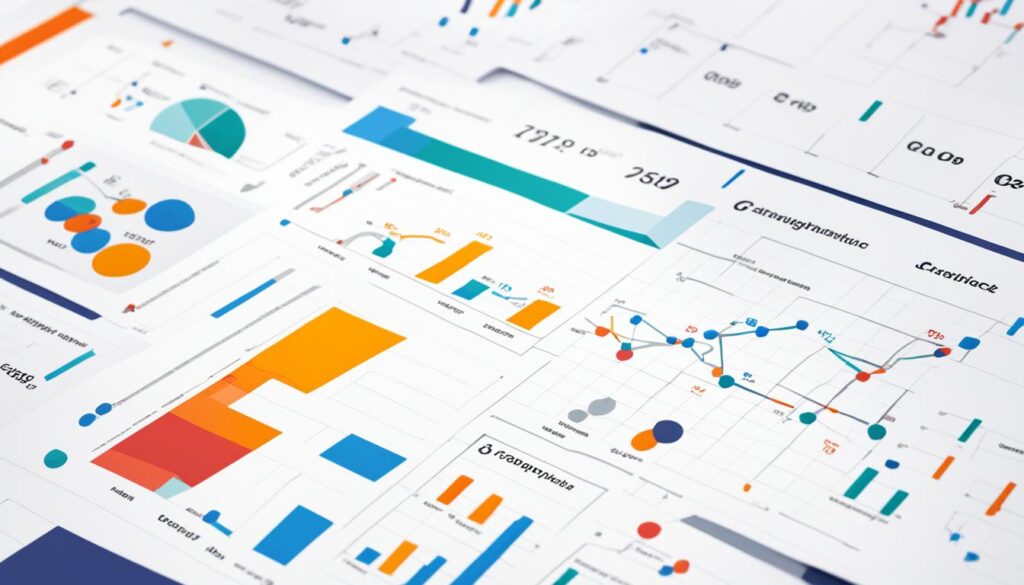
When you look into advanced reporting in Google Analytics, it’s important to know about different reports. Knowing how to use these reports can really help you understand your data better. Let’s check out some popular report types and how you can use them for your needs.
The Explorer report is great because it’s dynamic. It has a line graph and lets you search and sort easily. This makes it easier to dig into the data that matters most to you.
On the other hand, the Flat Table is known for being simple. It shows data in rows without any fancy features. This is great if you want to see your metrics in a straightforward way.
If you’re looking into where your users come from, the Map Overlay report is perfect. It shows where people visit your site from on a map. This is super useful if location is important to your strategy.
The Funnel report helps you see how users move towards making a purchase. It shows where you might be losing users. This can help you make changes to get more users to buy.
To show how different report types work and when to use them, here is a table:
| Report Type | Description | Best Use |
|---|---|---|
| Explorer | Interactive report with graphs and sorting. | Detailed trend analysis and user behavior exploration. |
| Flat Table | Static, sortable table view. | Quick data comparison and export. |
| Map Overlay | Geographic distribution of data. | Location-based traffic and engagement assessment. |
| Funnel | Conversion path visualization. | Optimizing user flow towards conversion goals. |
Each report type in advanced reporting in Google Analytics has its own purpose. They let you present and analyze data in many ways. Using these reports can give you a deep look at your data from all sides.
The aim of Google Analytics report customization is to make data work for you. Picking the right report for your goals can turn insights into actions. This helps you make smart decisions that push your business ahead.
Report Building Tips for Enhanced Data Insights
Learning Google Analytics report building tips is more than just following numbers. It’s about finding the story those numbers tell. When you make custom reports in Google Analytics with care, you get to know your audience better. This helps you improve your online strategy.
Utilizing Filters for Targeted Analysis
Filters are key when you want to focus your analysis. They let you see the data that matters most to your goals. You can look closer at a specific campaign or focus on a certain group of people. Filters make sure you see only what’s important.
Organizing Data With Report Tabs
Using tabs in Google Analytics helps see your data clearly. Each tab shows a different part of your data, making things easy to compare. You might have a tab for where visitors come from, one for how they interact, and one for if they buy something. This gives a full view of how your site is doing.
Sharing and Collaborating on Custom Reports
Analytics work best when people work together. Google Analytics lets you share custom reports easily. You can send reports by email regularly to keep your team up-to-date. Or, you can let others help edit. Working together leads to better decisions based on data.
Advanced Reporting Features in Google Analytics
The world of analyzing data with Google Analytics keeps getting better. They have tools that help make big decisions for businesses. Advanced reporting in google analytics is getting popular. It’s especially true with Custom Tables for those who use Analytics 360.
Understanding the custom reporting features in google analytics is very important. It can help make decisions based on all available data. Otherwise, you might miss important trends.
Understanding Custom Tables for Analytics 360 Users
If you have an Analytics 360 subscription, you can use Custom Tables. They let you organize your analytics your way. Custom Tables help you avoid data sampling problems. This is great when you’re dealing with a lot of data.
Assuring Data Precision with Custom Tables
Custom Tables ensure precise data for businesses focused on data. They gather info every day. This means you get 100% unsampled data in your reports. Such detailed data is crucial for making big decisions.
Thanks to these tools in Google Analytics, looking at lots of data won’t hurt accuracy. Custom Tables protect the accuracy of your data. They make sure you’re making decisions based on true behaviors, improving your Google Analytics advanced reporting.
Google Analytics Custom Report Guide: Best Practices
Custom reports in Google Analytics give you clear and focused insights. They help you make better strategic decisions. Let’s explore how to make reports that are not only full of data but are also precise.
Creating Clear and Actionable Reports
Custom reports should be easy to understand and use. Pick data points that match your business goals. These reports should help you see what actions to take next.
Follow this checklist for great reports:
- Are the report’s goals easy to see?
- Do the metrics match these goals?
- Is the data neat and easy to read?
- Can you make decisions from the report?
Maintaining Report Relevance Over Time
Your approach to analytics should grow with your business. The google analytics custom report guide is flexible. Update it regularly to keep it relevant. Regular checks are key for them to stay useful.
Every few months, it’s good to:
- Check if you need new data tracked.
- Adjust filters for new trends or changes.
- Get rid of data that doesn’t help your strategy.
This keeps your reports valuable. You can keep improving with the custom reporting features in google analytics.
Creating Personalized Reports in Google Analytics for Diverse Needs
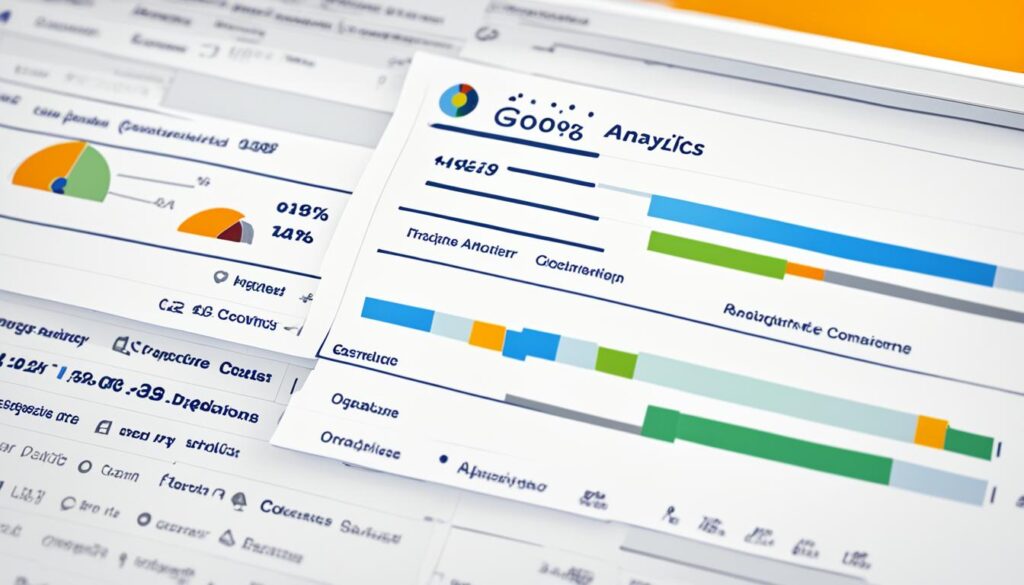
Learning to use Google Analytics for creating personalized reports is amazing. It lets you combine different data to answer specific questions. This is very useful whether you’re looking at ad success or how people interact with your site. Personalized reports give you the information you need in an easy-to-understand format.
There’s a great tool called the Google Analytics Custom Report Guide. This guide helps you make custom reports. It shows you how to make reports that are not only full of info but also useful. The goal is to use data to make good business choices.
Custom reports are very useful for different teams in a business. For example, a sales team might like a funnel analysis report. A content team might want info on who is reading their work. Google Analytics lets you make these specific reports for each team’s needs.
- Identify your team’s data needs
- Determine which metrics and dimensions are relevant
- Use the report customization options to focus on these areas
- Interpret the data and make informed business decisions
Making personalized reports in Google Analytics is about getting the right data. Picking the best metrics to look at saves time and gives better insights. Don’t hesitate to try different data combos to find important trends for your business.
Once you have a good report, share it with your team or other departments. These reports can help everyone work together and improve strategies. With the right data, your business can make smart moves and grow.
Keep in mind, a good analytics strategy keeps on improving. As your business changes, your reports should too. Keep updating your reports to make sure they meet your current needs. The Google Analytics Custom Report Guide is a useful tool for this. It helps you keep your reports useful and successful.
Conclusion
The power of custom report setup in Google Analytics is clear. By making step-by-step custom reports, you learn a lot about web metrics. This lets you shape your online presence better.
Creating Google Analytics reports is strategic. It helps you make smart choices. With Google Analytics, you can make personalized reports that are clear and useful. Sorting through tons of data to find what matters helps you succeed.
Keep trying new ways with Google Analytics. Custom reports are very useful for your goals. They help you create a culture focused on data in your workplace. This is not just for doing well online. It’s also for growing and inventing new things.
FAQ
What is a Custom Report in Google Analytics?
How do I navigate the Custom Reports interface in Google Analytics?
What should I do before creating a custom report in Google Analytics?
How can I create a custom report in Google Analytics?
What are the different report types available in Google Analytics?
How can I utilize filters for better data analysis in custom reports?
How should I organize data with report tabs in Google Analytics?
What are the options for sharing and collaborating on custom reports in Google Analytics?
What are Custom Tables in Google Analytics 360, and why are they important?
How can I create clear and actionable custom reports?
How can I ensure my custom report maintains relevance over time?
Why are custom reports in Google Analytics essential for various business domains?
Source Links
- https://metricswatch.com/google-analytics-custom-reports
- https://support.google.com/analytics/answer/1151300?hl=en
- https://support.google.com/analytics/answer/10445879?hl=en
Learn How To Start Your Blog Today!
https://madezdomains.com/