Last Updated on
In the vast ecosystem of online businesses, Google Business Profile (GBP) is a pivotal cog that influences your success trajectory. This powerful tool lets your business materialize on Google Maps and search results, bolstering your online presence. But the linchpin of this process lies in verifying your GBP. This comprehensive guide will unravel the depth of GBP verification, providing an unparalleled understanding that will shift the dynamics of your business’s online visibility.
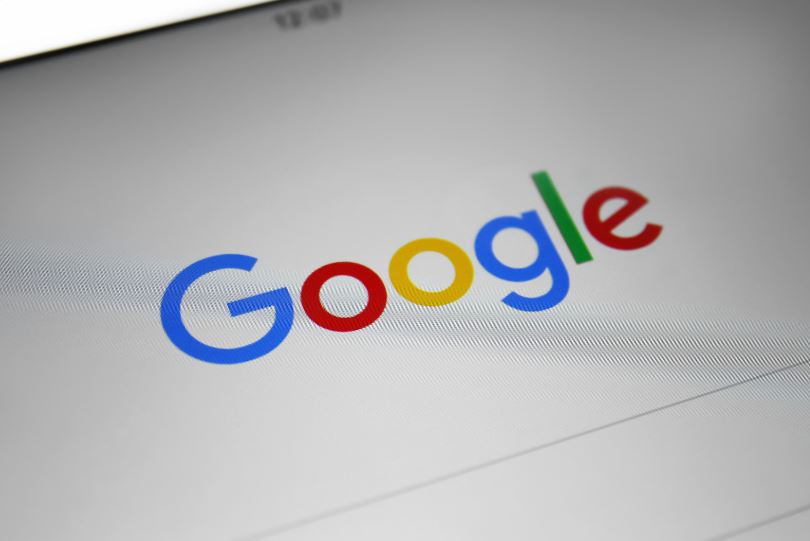
Why Google Business Profile Verification is Crucial
Every business strives to make its mark online. GBP verification doesn’t just put your business on the map – it enhances credibility and consumer trust and augments your online footprint. Your GBP verification serves as your virtual passport, ushering you into a world of unlimited digital potential.
Step-by-Step Process of Google Business Profile Verification
The GBP verification is a multi-step process that is comprehensive yet straightforward. Let’s delve into these steps for an all-inclusive understanding.
Request Verification
Kickstart the verification process by signing in to Google My Business. If you don’t have an account, create one and fill out the requisite information about your business. Click on “Verify Now,” and you are on your way.
Choose Verification Method
Google offers several verification methods. However, the availability of these options may vary based on the nature and geographical location of your business.
Via Mail
Google sends a postcard to your business address. This option is most common for businesses operating from a physical location. Ensure your address is correct and devoid of any P.O. Box numbers. Upon receiving the postcard, log in to your GBP account and enter the five-digit verification code.
Via Phone
In some instances, Google offers phone verification. Opting for this sends a verification code to your registered business number. It’s a quick and easy method for prompt verification.
Via Email
Some businesses also qualify for email verification. An email with a verification link will be sent to your registered business email address.
Instant Verification
If your business website is already verified with Google Search Console, instant verification might be available. It’s a quick and efficient method, saving time and resources.
Verification Code Entry
Once you’ve received your verification code through the chosen method, log in to your GBP account, select the business you are verifying, and enter the code.
Tackling GBP Verification Challenges
Verification process hurdles may appear daunting but fear not. Here are some solutions to potential problems.
Postcard Delay
Did your postcard miss its ETA? First, confirm your business address. If it’s correct, request a new postcard. If it still doesn’t arrive, reach out to GBP support.
Verification Code Issues
I am facing problems while entering the verification code. Ensure the code corresponds to the business you’re verifying. If the problem persists, seek GBP support.
Ensuring Google Business Profile Compliance
For a seamless GBP experience, adhere to Google’s guidelines. Keep your information updated, accurate, and reflective of your in-person business. Google may periodically ask for re-verification to ensure data accuracy.
Boosting Business Visibility with Google Business Profile
GBP verification is just the first step. To capitalize fully on this powerful tool, optimize your profile. Add high-quality photos, maintain positive reviews, respond to queries, and update your profile regularly.
Conclusion
Google Business Profile verification is the cornerstone of establishing an impressive online presence. Following these guidelines ensures a smooth verification process. Embrace the power of GBP and elevate your business to unseen digital heights.
FAQs
How do you use Google Business?
To use Google My Business, which is a platform provided by Google for businesses, follow these steps:
- Sign in or create a Google Account: If you already have one, sign in using your credentials. If not, create a new Google Account by visiting the Google Account creation page.
- Access Google My Business: Once signed in, go to the Google My Business website at https://www.google.com/business/.
- Add your business: Click on the “Manage now” button. You’ll be prompted to enter your business name. If your business is already listed, select it from the suggestions. If not, click on “Add your business to Google.”
- Enter your business information: Fill in your business details, including the address, phone number, category, and website URL. Make sure the notification is accurate and up-to-date.
- Verify your business: To verify that you’re the company’s owner or authorized representative, Google will send you a verification code. You can receive it via mail, phone, or email, depending on the options available for your business.
- Manage your business profile: Once verified, you can access your Google My Business dashboard. Here, you can update your business information, add photos, respond to reviews, post updates, and monitor insights about your business.
- Optimize your profile: To enhance your business’s visibility in Google Search and Maps, optimize your profile. Add a detailed description, select relevant attributes, upload high-quality photos, and encourage customers to leave reviews.
- Engage with customers: Respond promptly to customer reviews, both positive and negative. Engaging with customers can help build trust and improve your online reputation.
- Utilize additional features: Google My Business offers various features to showcase your business, such as creating posts to share updates, adding special offers, and enabling messaging with customers.
- Monitor insights: Regularly check the analytics and insights Google My Business provides. It shows how customers find your business, their actions, and your profile’s performance.
By utilizing Google My Business effectively, you can increase your online presence, attract more customers, and manage your online reputation.
How do I access my Google business page?
To access your Google My Business page, follow these steps:
- Go to the Google My Business website: Visit the Google My Business homepage at https://www.google.com/business/ in your web browser.
- Sign in to your Google Account: Click on the “Sign In” button in the top right corner of the page. Enter the email address and password associated with your Google Account. If you have multiple Google Accounts, sign in with the one with access to your business listing.
- Locate your business: After signing in, you’ll be directed to the Google My Business dashboard. If you have multiple business locations, you’ll see a list of them. Select the desired business from the list. If you have only one company, it will be displayed automatically.
- Manage your business page: Once you’ve selected your business, you’ll be taken to your Google My Business dashboard for that specific location. Here, you can edit your business information, upload photos, respond to reviews, post updates, and access other features and settings related to your business page.
- Access additional features: Within your Google My Business dashboard, you’ll find various options to enhance your business’s visibility and engage with customers. Explore elements such as creating posts, adding special offers, enabling messaging, and checking insights about your business’s performance.
It’s important to note that you need to be the owner or have administrative access to the Google Account associated with your business listing to access and manage your Google My Business page. If you’re having trouble accessing your business page, ensure you’re signed in with the correct Google Account or verify your ownership or administrative rights if necessary.




