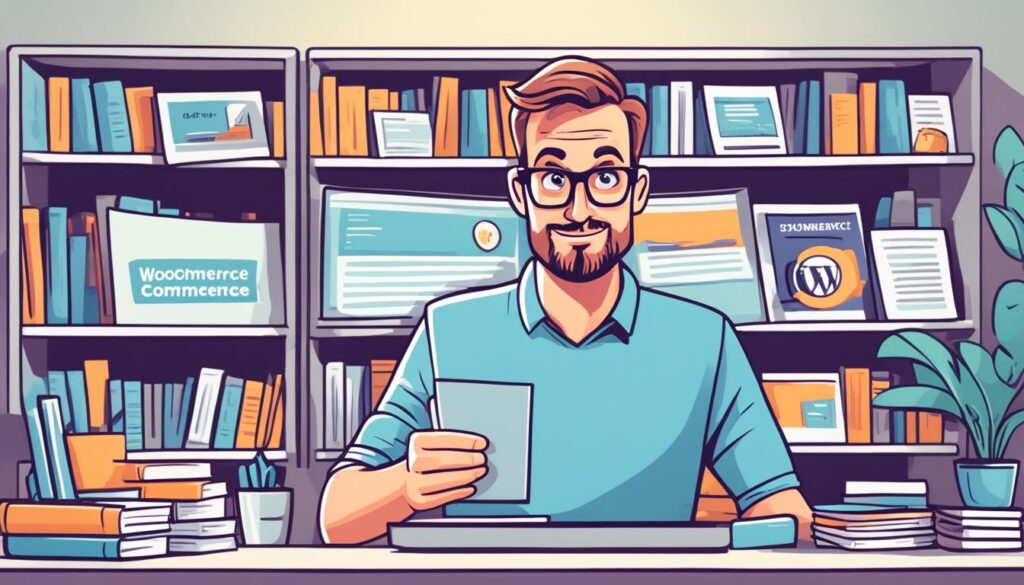Last Updated on
Imagine launching your dream online. Every part of your website shines with your passion. You’re not just making a store. You’re starting something big that shows what you love. With Woo Express, your site works fast and stays up constantly. This guide is more than steps. It’s about reaching for your dreams. Choosing things like themes and extensions is like painting your website. You’re making an experience that visitors will love. Your store combines your ideas and what customers want.
Key Takeaways
- Embrace the most popular eCommerce platform, WooCommerce, for unparalleled flexibility and market reach.
- Explore the ease of starting with Woo Express for managed hosting or dive into the DIY spirit with WooCommerce’s various installation methods.
- Adorn your digital presence with the free Storefront theme, tailored for an impeccable shopping experience.
- Expand your store’s functionalities with essential WooCommerce extensions, supporting your business model’s unique demands.
- Revel in the freedom of open-source software that scales with your ambition, empowering you to shape your entrepreneurial journey.
- Set the foundation for a thriving online presence by securing a domain, web hosting, and SSL certificate, investing in the bedrock of your eCommerce success.
- Enhance your WooCommerce store with recommended plugins like MonsterInsights, utilizing analytics to foster growth and customer connection.
Unveiling the Power of WooCommerce for Your Online Store
Thinking about starting a WooCommerce site? This platform is a key to e-commerce success. It gives owners easy tools to build a strong online store. We will see why WooCommerce is a top pick for entrepreneurs and how it stands out in the market.
Why Choose WooCommerce?
Imagine creating an online store just as you dream it. WooCommerce makes it real. It offers a perfect mix of simplicity and power. You get everything in one place with its wide guides and community help. WooCommerce works well with WordPress, giving you a trusted space for WooCommerce website development. Better yet, it’s free of fees, leaving you fully in charge of your shop.
WooCommerce’s Market Dominance
WooCommerce leads in e-commerce for good reasons. It fits any business size, growing with you. Its vast design choices and special plugins help create not just a store but a unique shopping place. This makes WooCommerce a market leader.
| Features | Benefits |
|---|---|
| Open-Source Nature | Full control over your online store with no additional costs. |
| WordPress Compatibility | Easily enhance an existing website or start from scratch. |
| Extensive Design Options | Create a storefront that matches your brand’s personality. |
| Specialized Plugins | Expand your store’s functionalities to meet specific business needs. |
| Community and Support | Access a wide network of users and experts for help and advice. |
Starting with WooCommerce means joining e-commerce innovation. It’s not just about an online store. It’s about growing your business online. Follow along for more on creating a successful WooCommerce store. Let’s unlock its full potential together.
Key Components for Launching Your WooCommerce Website
Setting up an online store is exciting. By 2026, about 25% of sales will likely be online. Starting a WooCommerce website is a smart move. You need a domain name, web hosting, and an SSL certificate for a good start.
Your domain name is how people find you online. Hosting makes sure your site is on the internet. An SSL certificate keeps customer payments safe. Even though WooCommerce is both high quality and affordable, you will need to spend some money. Let us help you pick these things like in a WooCommerce beginner’s guide.
- Domain Name: Pick a domain that shows your brand. Make it easy for customers to remember you.
- Web Hosting: Consider GreenGeeks for your web hosting. They offer great service for WooCommerce sites, making sure your store runs smoothly.
- SSL Certificate: This is crucial for keeping customer information safe during sales. It’s usually part of your hosting package.
Setting up with WooCommerce and WordPress is simple. It is easier than using Shopify’s 2,000 themes. WooCommerce focuses on easy management but still gives you what you need to grow. Its setup wizard is user-friendly. You can start an eCommerce site in about an hour. It also allows for customization as your business grows.
While following the WooCommerce installation steps, you’ll see many helpful tools. There are free and paid tools like WooCommerce Payments and MailPoet for email. These enhance your store’s functions. The ‘Storefront’ theme gives your site a good look.
To grow your business right, only buy what you need at first. This keeps costs low and adjusts as you get more customers. The boost in online sales, like the $4.5 trillion during COVID-19, shows your store can do well. Use the right WooCommerce beginner’s guide and strategy, then your store can shine online.
How to Start a WooCommerce Website – Initial Steps
Starting an online store with WooCommerce? First, do some important actions. This will help your web shop grow and make customers happy. In our WooCommerce beginner’s guide, we’ll show how to make your brand stand out.
Registering a Domain for Your WooCommerce Site
Choosing a domain name is the first big step. It’s how people find and remember your store. Make sure it’s related to your brand and easy to remember. Use a .com to be more well-known. Mix creativity with smart keywords to be seen more online.
Choosing the Right Hosting Service
After getting a domain, pick a good hosting service. The best host improves your site and helps with SEO. Bluehost is great as WordPress and WooCommerce recommend it. They also give you a free SSL certificate for safe shopping.
Here’s why WooCommerce is such a good choice for your online shop:
- Since 2011, over 3.5 million websites use WooCommerce. It’s because it’s easy and works well.
- Automattic, the creator of WordPress, bought WooCommerce in 2015. This made WooCommerce even better with WordPress.
- A WooCommerce beginner’s guide isn’t complete without the Starter Bundle from Cloudways. It comes with Stripe and Google Analytics plugins.
- WooCommerce lets you sell stuff your way without fees. It’s very flexible for business owners.
WooCommerce also works with many payment methods like Stripe and PayPal. You can add features for taxes, email, and Facebook easily. Jetpack can make your site safer and faster too.
Starting with WooCommerce is easy but important. It’s your online shop’s first impression. Make good choices and start strong in the e-commerce world.
Finding the Perfect WooCommerce Theme: Storefront and Beyond
Choosing the right WooCommerce website development theme is key. It’s about looks and how customers feel on your site. Starting your creating a WooCommerce store journey means making shopping enjoyable and easy for customers.
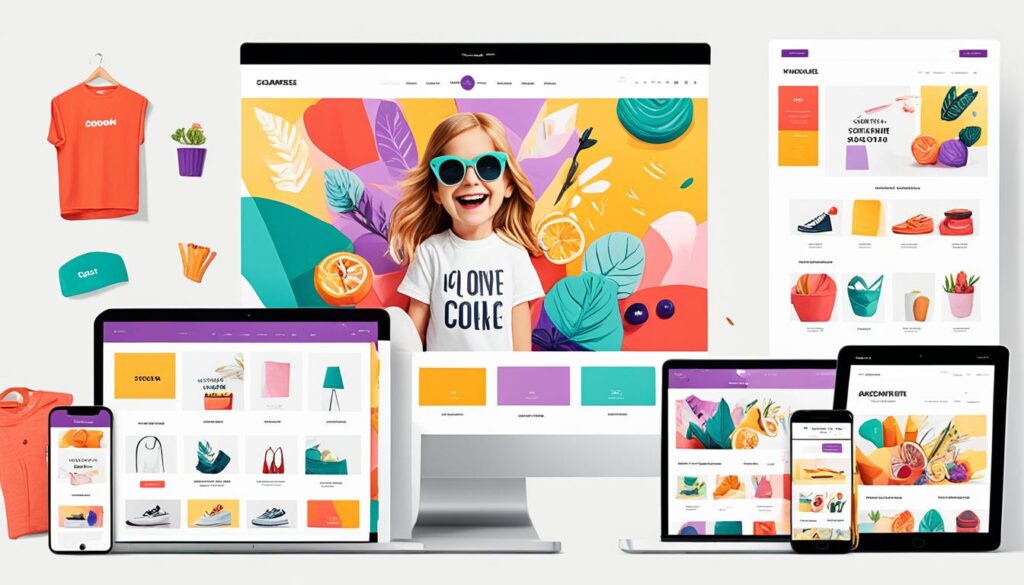
The Storefront theme is WooCommerce’s official theme. It works well with WooCommerce for a smooth user experience. It’s free and supports easy setup of Stripe and PayPal for payments.
There are many themes available for WooCommerce. If Storefront does not fit your vision, other themes can match your brand’s unique feel.
Creating an eye-catching storefront is more than just using WooCommerce. It’s about making your store reflect your brand’s personality and style:
- Choose the right domain, with extensions like .com, .org, .co.uk, to show your online presence.
- Go for premium WordPress themes for a unique design that improves your store’s look.
- Add plugins and widgets for better functionality and easy site navigation.
- Take care when adding items. Use complete details and attractive visuals.
- Customize themes to fit your brand colors and font styles, keeping your brand consistent.
- Use high-quality, royalty-free images to make your products stand out.
Remember, every part of your WooCommerce theme is important. This includes setting up menus and choosing images. Using a plugin like Storefront Pro can make your homepage work better. It lets you add special features that tell your brand’s story.
In WooCommerce website development, think about your site’s design and layout. Storefront gives you six widget areas for customization. It also offers sample products and a ready-made homepage. This makes it easier to imagine your final site and plan changes.
In the end, make sure your theme fits your brand and pleases your customers. Creating a WooCommerce store means showing off your products in a space that reflects your brand. It starts with choosing the right theme for your audience and your mission.
Installing WooCommerce: From Download to First Sale
Are you ready to sell online? Then learning how to install WooCommerce is key. A good setup guide helps you start your e-commerce journey the right way. Setting up your online store can be easy with help. Here’s what you need to know.
Accessing and Using the WooCommerce Setup Wizard
When you install WooCommerce, you’ll use the Setup Wizard. It’s easy to use. You’ll give details like your store’s name and what you sell. You also pick a theme that fits your brand.
Configuring Basic WooCommerce Settings
After using the wizard, tweak your store’s settings. You’ll adjust your store’s location, money used, and how you’ll get paid. The ‘WooCommerce > Settings’ panel is where you manage your shop. It helps keep your shop running smooth and customer-friendly.
| Setting Category | Description | Why It’s Important |
|---|---|---|
| Location | Your business base | Determines tax rates and shipping zones |
| Currency | Your preferred currency for transactions | Ensures customers see prices in a currency they understand |
| Payment Gateways | Options such as PayPal or Stripe | Provides multiple secure payment options for customers |
| Shipping | Methods and costs for delivering products | Clear shipping policies improve customer satisfaction |
| Extensions | Add-ons for subscriptions, bookings, etc. | Expand the store functionality as your business grows |
Using WooCommerce well helps your store grow. Your shop should offer a safe, easy shopping experience. Keep your site safe by updating it. For more help, WooExperts can customize your store.
Designing Your WooCommerce Store – Customization That Converts
Creating a WooCommerce store is about making it personal. It’s key to stand out online. A great design turns visitors into loyal customers. We’ll guide you on how to choose and customize the perfect look for your brand.
Personalizing Storefront: A Theme Built for WooCommerce
The official WooCommerce Storefront theme works great with WooCommerce. Many choose it for its easy customization and adaptability. Here’s a look at why Storefront is so popular:
| Feature | Percentage |
|---|---|
| WooCommerce Users Choosing Storefront Theme | 60% |
| Users Opting for Premium Themes | 30% |
| Users Selecting Free Themes | 70% |
| Extensions & Tools in Woo Express Package | 80% |
| Advanced Support Demand | 25% |
You can change link colors and layouts to match your brand. Use a child theme or Jetpack for safe customization.
Exploring Alternative Themes for Your WooCommerce Site
There’s more than just Storefront. WooCommerce lets you try many themes. They’re easy to add to your store. This shows how developers love creating with WooCommerce:
| Customization Approach | User Engagement |
|---|---|
| Child Theme Creation | High |
| Code Snippets Plugin Usage | Medium |
| Jetpack CSS Customizations | Medium |
| Chrome Dev Tools for Theme Customization | High |
| Backup of Themes Pre-Update | Essential |
Using these tools keeps your site’s look safe during updates. You can do it yourself or get a pro’s help. There’s always a way to make your WooCommerce store your own.
Use these tips to make your store stand out. By carefully choosing styles and managing codes, your site looks great. It will work well for your customers too.
Add Your First Product: A Step-by-Step Tutorial
Starting your own WooCommerce site is exciting! It’s time to add your first product. This guide will help you understand each step. By adding your first item, you mark a huge moment.
To begin, open your WordPress dashboard. Then, go to the ‘Products’ section and select ‘Add New’. Here, write a detailed description of your product. Tell buyers about its features, what makes it special, and why they should buy it.
Next, decide on the right price for your product. This is very important. It should show how valuable your product is. Managing your stock is also key. This way, your customers won’t be sad seeing a product they want is not available. You can also suggest other products they might like. This makes them buy more.
Don’t forget to add amazing pictures of your product. Great images really attract buyers. They can boost your sales a lot!
Now, organize your products well. Good organization makes shopping easier for your customers. No matter what you’re selling, being neat is crucial. Keep adding new products to make your WooCommerce site interesting. This will bring back old customers and attract new ones.
To sum up, for a successful WooCommerce site, write good product descriptions and set smart prices. Manage your inventory and use eye-catching images. Keep updating your store with new products. This will strengthen your brand and keep your customers excited to shop more.
Enhancing Your Online Store with Essential WooCommerce Extensions
When you start with WooCommerce, adding extensions is key. You might be building a new site or improving an old one. Either way, the right WooCommerce extensions make shopping smooth and help you handle the site better.
Why WooCommerce Extensions Matter
Imagine WooCommerce extensions as special tools for your online shop. They let you add cool features like subscriptions or booking systems. These features don’t just look good. They update your store for the better, matching new customer needs and making work easier.
Top Recommended WooCommerce Extensions
Building a WooCommerce site means lots of tools are available to you. Let’s check out some top WooCommerce extensions. These tools are great for different tasks on your e-commerce site:
| Extension | Functionality | Subscription Basis |
|---|---|---|
| Woo Subscriptions | Recurring payments and subscription management | Annual billing, support, and updates |
| Woo Bookings | Booking and reservation systems | Annual billing, support, and updates |
| Woo Memberships | Member areas and restricted access content | Annual billing, support, and updates |
| WooPayments | Integrated payment processing options | Transaction fees apply |
These WooCommerce extensions boost the shopping experience. They also give you tools for better store management. With support and updates, your investment keeps helping you over time.
Choosing the best extensions can be tough with so many options out there. But you’re not alone. The WooCommerce community has thousands of developers and experts ready to help your store succeed. Whether you use Woo Express for fast hosting or handle the site yourself, WooCommerce supports many products and payment methods. This flexibility makes shopping easy and fun.
Starting a WooCommerce website? Feel confident! You’ll find help for payments, taxes, or shipping. And there’s a 14-day free trial from Woo Express. Try it to see how managed hosting can be simple and effective.
Understanding WooCommerce Pricing: Investments vs. Potential
Creating a WooCommerce website is thrilling. But, it’s key to look past the free core plugin. We need to grasp all costs of building and running your online store. In this guide, we’ll talk about money matters and their growth potential for your store.
The Reality of Free WooCommerce
The core WooCommerce plugin is free to get. But that’s just the start of what you’ll spend. To protect your store and give customers a good experience, you’ll need a domain name, reliable hosting, and an SSL certificate for safe transactions. These are essential for a trusted WooCommerce site.
Calculating Your WooCommerce Website Costs
Figuring out your costs isn’t just about the prices. It’s about value, quality, and how they help your store succeed. Look for deals that combine hosting, domain, and SSL. This saves money and makes setup easier. Now, let’s look at the possible costs for your WooCommerce site to help plan your budget.
| Expense Category | Cost Range | Notes |
|---|---|---|
| Hosting | $2.75 – $2000/month | Shared to private hosting, reflecting service quality |
| Domain Name | $10 – $50/year | Based on domain popularity and extension |
| SSL Certificate | Free – $200/year | From Let’s Encrypt to extended validation options |
| Themes | $0 – $100+ | Kadence (premium) to Storefront (free) |
| Security | $50 – $199/month | SSL, PCI compliance, and malware scanning |
| Developers | $100 – $300/hour | Design and development starting costs at $300 |
| Maintenance | $100 – $500/month | Support services for upkeep and troubleshooting |
| Plugins and Extensions | $20 – $999 | Range from essential to advanced features |
Knowing these costs helps you start a WooCommerce site without surprise bills. These aren’t just expenses. They’re investments in your store’s foundation and skills. Good services make your website stable and improve customer experiences. This boosts satisfaction and keeps customers coming back.
Secure Payments: Setting Up WooCommerce Checkout
Earning customer trust is key for online shop success. Use a detailed WooCommerce setup guide for safe transactions. Include trusted payment gateways and crucial security steps.
Payment Gateway Integration: PayPal, Stripe, and More
After installing WooCommerce, set up payment gateways like PayPal and Stripe. These provide security and convenience. You can also add more options for flexibility. Over half of online shoppers like to have various payment methods.
WooPayments adds choices like local methods and WooPay. It even includes Apple Pay and Google Pay. To use these, you need to meet some requirements like having an SSL certificate.
Ensuring Secure Transactions with SSL
SSL certificates are essential for online safety. Since 2017, Google warns users about unsafe websites. So, get an SSL certificate to keep shopper data safe.
You must also comply with PCI-DSS rules for credit card data. Keep WooCommerce and plugins updated to avoid risks. Experts say this is very important for website security.
Jetpack Security offers tools for a safer WooCommerce site. It helps protect against attacks and keeps track of site changes. This is vital as malware can significantly harm your business.
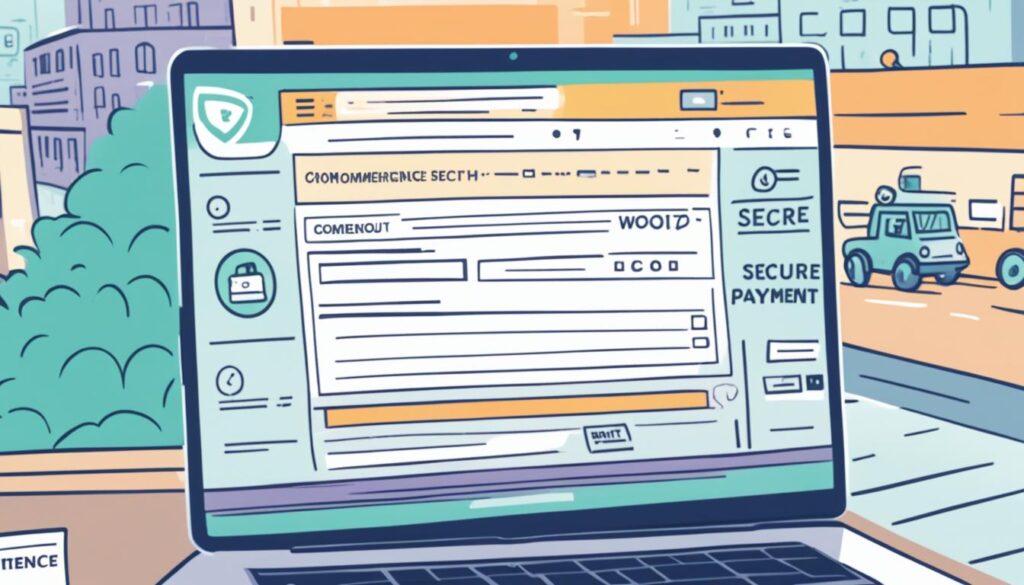
“Securing your WooCommerce checkout is about trust. Having SSL and reliable payment gateways lets shoppers feel safe and confident.”
Below, a table shows key security and payment details. It gives a clear overview of setting up WooCommerce:
| Security Feature | Description | Customer Benefit |
|---|---|---|
| SSL Certificate | Mandatory encryption for secure data transmission. | A safe shopping environment, reducing cart abandonment over security concerns. |
| Jetpack Security | Protection against brute force attacks and malware, with a comprehensive activity log. | Added assurance of data integrity and store credibility. |
| Extensive Payment Options | Integration of multiple gateways like PayPal, Stripe, and more with WooPayments. | Freedom to choose preferred payment method, accommodating over 135+ currencies. |
| PCI-DSS Compliance | Adherence to payment card industry standards for all credit card transactions. | Enhanced protection against payment fraud and credit card data breaches. |
| Regular Software Updates | Keeping WordPress, WooCommerce, and plugins updated to the latest versions. | Continuous improvement in site security and functionality. |
Following these steps for WooCommerce setup ensures a secure checkout. A good setup guide not only protects your shop. It also builds trust so customers feel safe to return.
WooCommerce Website Tutorial for User-Friendly Product Management
User-friendly product management is key for a successful online presence. Setting up a WooCommerce site makes this easy. WooCommerce is flexible and integrates well, making managing inventory simple. Let’s look at how to organize your products and keep your inventory in check with WooCommerce.
Categorizing Your Products
Product categorization improves the customer experience. It makes it easier for customers to find what they need. With WooCommerce, sorting products into categories is easy and helps customers navigate better.
- Identify common features and group products accordingly.
- Use categories that are familiar to your customers to boost discoverability.
- Remember to add tags and attributes to refine your product sorting further.
Inventory Management within WooCommerce
Good inventory management is important to keep customers happy and avoid selling out. WooCommerce has a dashboard with tools for tracking and managing stock. This means your products are always available, keeping your customers loyal.
| Feature | Description | Benefit |
|---|---|---|
| Stock Quantity | Keep track of your stock levels for each product. | Prevents overselling and stock-outs. |
| Backorders | Decide if customers can purchase products that are out-of-stock. | Increases sales opportunities while managing customer expectations. |
| Stock Status | Update and display the availability of your products. | Enhances transparency and informs customer purchasing decisions. |
| Low Stock Threshold | Set a level at which you will be notified about low stock. | Helps in timely restocking and uninterrupted sales. |
Keeping product management smooth makes your WooCommerce site successful. A good backend leads to a good shopping experience. This is essential for a great WooCommerce store.
Handling Shipping in WooCommerce: A Guide for Beginners
Setting up shipping in WooCommerce is simple. It’s a popular platform, letting you choose many shipping options. Understanding shipping setup is key. It means setting up shipping zones and methods for a great checkout experience.
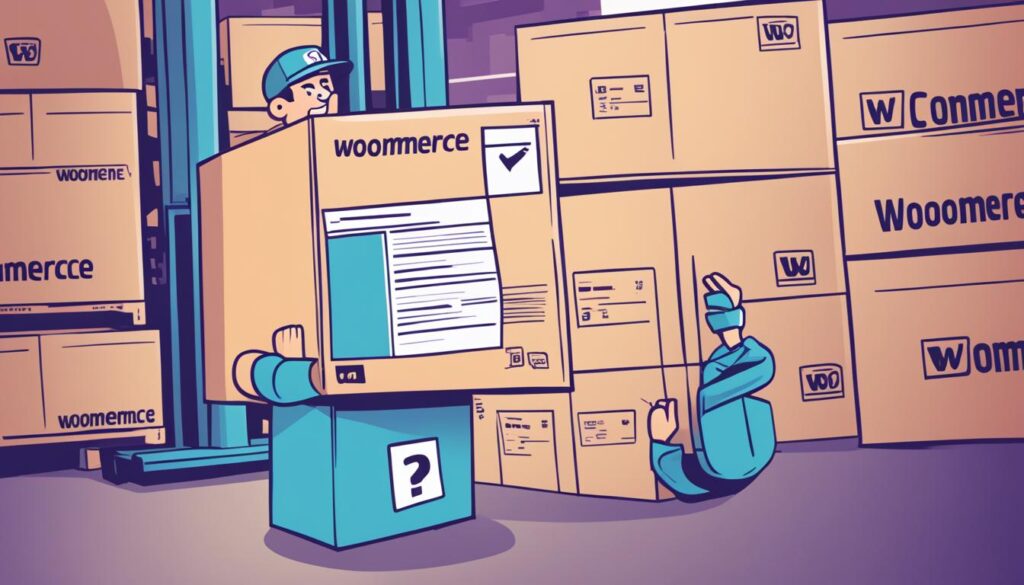
First, learn about WooCommerce’s shipping setup. This guide helps you with local and global shipping zones. This ensures you can ship products to your customers worldwide.
Setup and Configuration: Local and Global Zones
With WooCommerce, you set shipping zones by place. Zones can be a zip code or whole countries. They are arranged from small areas to big ones. Customers see shipping methods that match their address.
If a customer’s address doesn’t match your zones, they get the ‘Rest of the world’ option. This means no one is left out. Here’s how you might set up different zones:
- Local: California ZIP 90210 with Local pickup
- Domestic: All US states with Standard Flat Rate and Priority Flat Rate
- Europe: Countries in Europe with Flat rate shipping
Customers fit into one shipping zone. WooCommerce chooses the first matching zone to pick shipping methods.
Shipping Methods and Extensions for Your WooCommerce Store
WooCommerce has built-in methods like Flat Rate and Free Shipping. You choose how to list them. This makes it easy for customers.
To do more with shipping, use WooCommerce extensions. They let you do things like get real-time rates and print many labels at once. You can add many shipping methods and extensions. This way, you can meet more needs of your customers.
After clicking “Calculate Shipping” in the cart, customers see their shipping methods. A good WooCommerce setup means a clear and easy shipping process. It’s very important for keeping customers happy and coming back.
Growing Your Business with WooCommerce Analytics and Reports
Entering the e-commerce world means learning about your online presence. CEOs know that buyers are moving online. So, setting up a WooCommerce site with good analytics tools is key. Tools like WooCommerce analytics and MonsterInsights help you understand how your store is doing and make smart choices.
Tracking Sales and Understanding Consumer Behavior
Many people use their phones to go online and shop. But, 84% find it hard to buy things on their phones. By using WooCommerce analytics, you can find and fix mobile issues to get better sales. Adding Google Analytics to your WooCommerce site helps you see important things like organic vs paid traffic and bounce rates. This helps you get to know your customers better.
Leveraging WooCommerce Reports for Strategic Planning
eCommerce will grow a lot between 2021 and 2026. Now is a great time to start a WooCommerce site. Use reports to make better decisions about products, talking to customers, and handling orders. The WooCommerce dashboard gives you detailed reports for planning ahead.
| Report Type | Key Metrics | Benefits |
|---|---|---|
| Products | Items Sold, Performance Data | Improves Inventory Management |
| Categories | Net Sales, Unique Products Sold | Enhances Product Categorization Focus |
| Customers | Location, Total Spending | Enables Personalized Marketing |
| Orders | Order Value, Customer Type | Optimizes Sales Strategy |
Linking Google Analytics with your WooCommerce site offers great insights. For example, comparing revenue with marketing costs shows the value of email marketing. With $36 earned for each $1 spent on emails, it’s worth your time. Improved tracking, like watching cart changes, makes shopping better. This means happier customers who come back more often.
These analytics and reports turn setting up a WooCommerce site into a smart move. Use these tools and let the data guide you. This way, you can succeed in the tough e-commerce market.
Optimizing Your WooCommerce Site for Search Engines
Starting with WooCommerce means thinking about SEO early on. WooCommerce has SEO-friendly code, but you also need plugins and best practices for better visibility.
WooCommerce SEO needs a different plan than Shopify, which already has strong SEO. But you can use plugins like Yoast to customize your WooCommerce SEO strategy.
WooCommerce SEO Tips and Best Practices
To do well in WooCommerce SEO, focus on your product and category pages. You need unique content and correct indexing. Also, fix broken links and site maps so Google and Bing notice your pages.
Work on your site’s SEO in many ways, including:
- Optimized headers, title tags, and meta descriptions that attract users and search engines
- A mobile-friendly site for the growing number of mobile shoppers
- Short and clear URLs for better indexing
- Unique product descriptions with keywords to avoid stuffing
- Optimized images for speed and Google Image Search visibility
- Using breadcrumbs and schema markup for better search engine understanding
Must-Have SEO Plugins for WooCommerce
Picking the right plugins makes WooCommerce SEO easier. Essential ones include:
- Yoast SEO or All in One SEO for better product descriptions and readability insights.
- GTM4WP with Google Analytics for detailed ecommerce data.
- Imagify for image optimization and WP Rocket for faster site speed.
- The Redirection plugin for handling 301 redirects during site changes.
Using these plugins and tools like Ubersuggest and Google Keyword Planner helps your store stand out. With so many WooCommerce sites, it’s important to rank well in search engines.
Launching Your WooCommerce Store to the World
It’s time to show your WooCommerce website to everyone. Make sure everything on your site is perfect. This means checking all details like product information and pictures. Don’t forget to test the checkout and make sure your site looks good on phones. These steps help make shopping smooth for your visitors.
Build excitement before you open your doors. Use social media and emails to get people excited. This creates a buzz. It’s not just about selling, but about making connections that last.
- Review all product pages for accuracy and high-quality visuals.
- Ensure the checkout process is flawless and secure.
- Confirm mobile responsiveness for an excellent cross-device experience.
- Implement social media and email marketing strategies to build anticipation.
Good photos and descriptions of your products are key. They make your store look great and help customers shop. Paying attention to these details can make shopping fun and easy.
Every item you sell adds to what your store offers. This includes things people use every day and special digital items. Make sure everything is well-organized and clear. Details like SKU and stock status are very important. They help keep customers happy and your store running well.
| Feature | Details | Impact |
|---|---|---|
| Product Types | Physical, Downloadable, Virtual, Subscriptions, Memberships | Varied offerings increase market reach and customer engagement |
| Product Attributes | Customizable options such as color, size, type for detailed descriptions | Personalized shopping options boost customer satisfaction |
| SEO Settings | Product categorization, Alt text for images, Detailed product info | Better search visibility and user experience |
| Inventory Management | SKU, Managed stock, Backorder options, Weight, Dimensions | Efficient inventory control ensures timely customer updates |
| Theme Selection | Responsiveness, Aesthetics, Functionality | Aligns with brand image and enhances user engagement |
| Marketing Strategies | Onsite/Offsite campaigns, Affiliates, Audience connection | Promotes growth and cultivates a loyal customer base |
Launching your store is a big step. Remember, WooCommerce is a way to bring your vision online. The setup is quick, but the success is in the details. A smart launch builds a strong base for a store that shines online and connects with people.
Conclusion
Starting a WooCommerce store is thrilling. It links your vision with people online. Choosing the best hosting is key for your store’s base. Making your brand look good personalizes shopping for customers. Adding important extensions makes your shop work better and meet customer wants.
Don’t forget SEO and analytics in your setup guide. They’re key for getting visitors and growing your online store. As your store grows, remember the WooCommerce Private Store plugin. It lets you perfect your store in private before showing it to the world.
More and more online shops use WooCommerce. This shows its strength and trust from the community. This fact should encourage you. With hard work and great tools, your online store can bloom into a successful business.
FAQ
What are the key components to launch a WooCommerce website?
Why should I choose WooCommerce for my online store?
How do I install WooCommerce on my WordPress website?
Can I customize the Storefront theme for my WooCommerce site?
What is the process for adding products to my WooCommerce store?
What are some recommended WooCommerce extensions?
How much does it cost to run a WooCommerce store?
How do I set up secure payments on my WooCommerce site?
What is the best way to manage products and inventory on WooCommerce?
How do I configure shipping options in WooCommerce?
How can I use analytics to grow my WooCommerce business?
What are some SEO best practices for WooCommerce stores?
What should I do to prepare for the launch of my WooCommerce store?
Source Links
- https://woocommerce.com/document/start-with-woocommerce-in-5-steps/
- https://www.wpbeginner.com/wp-tutorials/woocommerce-tutorial-ultimate-guide/
- https://www.monsterinsights.com/how-to-create-a-woocommerce-store/
- https://www.businessbloomer.com/woocommerce-shopify-wix-guide-launching-ecommerce-business/
- https://pressidium.com/blog/launch-a-woocommerce-store-in-60-minutes-or-less/
- https://www.cloudways.com/blog/woocommerce-tutorial/
- https://www.pootlepress.com/2020/01/beginners-guide-building-woocommerce-storefront-website-start-finish/
- https://woocommerce.com/document/installation-configuration/
- https://pressable.com/blog/woocommerce-for-dummies-starting-your-woocommerce-store/
- https://zapier.com/blog/woocommerce-tutorial/
- https://woocommerce.com/document/installing-uninstalling-woocommerce/
- https://woocommerce.com/document/customizing-woocommerce-best-practices/
- https://woocommerce.com/document/build-online-store/
- https://saucal.com/blog/woocommerce-pricing/
- https://www.clapcreative.com/woocommerce-development-cost-and-factors-affecting-it/
- https://jetpack.com/blog/ten-steps-for-a-secure-woocommerce-checkout-experience/
- https://woocommerce.com/document/woopayments/startup-guide/
- https://www.businessbloomer.com/enable-woocommerce-payments/
- https://woocommerce.com/document/setting-up-shipping-zones/
- https://printify.com/blog/growing-a-woocommerce-website/
- https://www.godaddy.com/resources/skills/woocommerce-analytics
- https://www.nexcess.net/blog/woocommerce-analytics/
- https://wordpress.com/go/tutorials/how-to-improve-woocommerce-website-seo-and-sell-more-products/
- https://www.searchenginejournal.com/woocommerce-seo/464648/
- https://raidboxes.io/en/blog/ecommerce/woocommerce-seo/
- https://www.wpfloor.com/build-your-woocommerce-store/
- https://www.forbes.com/sites/forbestechcouncil/2018/01/08/five-steps-to-launch-a-wordpress-powered-e-commerce-business/
- https://barn2.com/blog/add-woocommerce-to-wordpress/
- https://www.wpbeaverbuilder.com/woocommerce-page-builder/