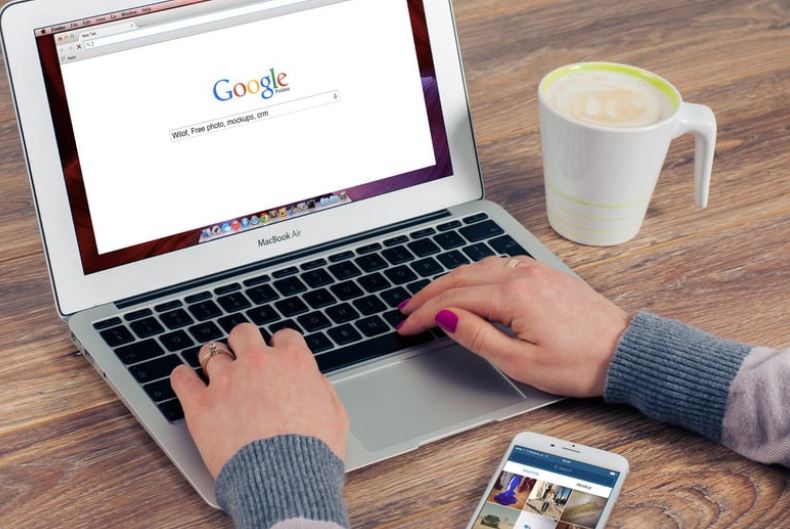Last Updated on
Introduction: The New Local SEO Game-Changer
In an ever-dynamic world of search engines and algorithms, Google Posts within Google My Business (GMB) has revolutionized the local SEO landscape. No more mere static listings! This underutilized feature grants businesses a unique opportunity to showcase timely updates, product launches, events, and promotions directly on Google Search and Maps. Here’s your guide to mastering Google Posts and making your local business shine in 2024.
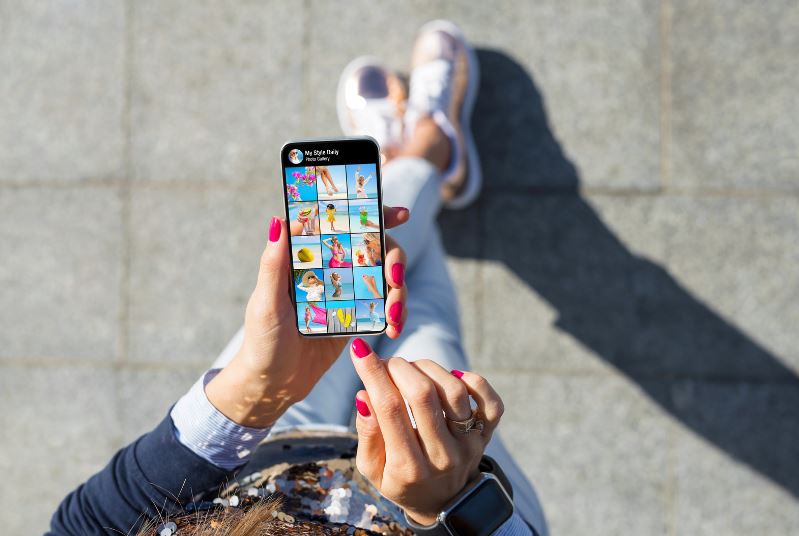
Why Google Posts? Unveiling the Hidden Gem
It’s not just about searchability anymore; it’s about engagement. Regularly updated Google Posts directly serve as fresh, snackable content in search results—driving customer interaction and amplifying your brand’s visibility. If you’ve ignored this feature, you’re leaving money on the table. Quite literally.
Setting the Groundwork: Your Google My Business Profile
Before diving into the nuts and bolts of Google Posts, ensure your Google My Business profile is immaculate. All information—name, address, phone number, hours of operation—needs to be up-to-date. A neglected GMB profile can spell doom for your local SEO efforts.
Navigating the Google Posts Dashboard
- Login to Your GMB Account: Access your Google My Business dashboard and select the location you’d like to manage if you have multiple locations.
- Find the “Posts” Tab: On the left-hand menu, click the “Posts” tab. It’s usually below the “Info” and “Insights” tabs.
- Create a Post: Click the “Create Post” button, and a variety of options—like “What’s New,” “Events,” “Offers,” and “Products”—will pop up.
Types of Google Posts: A Closer Look
Let’s delve into the types of posts you can create and when to use them for maximum impact.
What’s New Posts
Ideal for business updates, blog post announcements, or even a new testimonial. Keep your audience informed and engaged.
Event Posts
Are you hosting a webinar? Running a weekend sale? Event posts let you add event details right alongside a compelling image. Don’t forget to use an eye-catching thumbnail!
Offer Posts
Special promotions, discounts, and offers can be found here. Add all the specifics, including coupon codes and terms and conditions.
Product Posts
Introduce new products or spotlight bestsellers. This post type even allows adding a product price or range. Customer curiosity piqued!
Crafting Compelling Content: The Fine Art
Craft posts that resonate. Be concise yet engaging. Use high-resolution images—minimum 720 x 720 pixels—and keep the copy between 150-300 characters. An SEO-friendly strategy also involves peppering your posts with relevant keywords, but remember, don’t stuff!
Best Practices for Scheduling and Frequency
Consistency is key. Posting once a week is a good starting point, but the frequency could vary depending on your business needs and customer engagement levels. Analyze your Google My Business Insights to see what’s working.
The Unmissable Features: CTA Buttons
Use Call-to-Action buttons like “Buy,” “Sign up,” “Learn more,” or “Call now” to direct traffic precisely where you want it to go. Make your CTAs actionable and compelling.
Analyzing Success: Google My Business Insights
Numbers don’t lie. Regularly check your GMB Insights to gauge the performance of your posts. Look for patterns in engagement rates and optimize future posts based on these data-driven insights.
In Conclusion: Don’t Let Your Google Posts Gather Dust
By mastering Google Posts, you can ramp up your local SEO game, foster deeper customer engagement, and maintain an active, engaging online presence. What’s not to love?
With this guide, you’re well on your way to exploiting this often-overlooked feature to its fullest. Get posting and watch your local business soar in 2024!
Additional Resources
- Google My Business: The Complete Guide
- Advanced Local SEO Tactics
- The Importance of Online Reviews in Local SEO
FAQs
Where do you see Google posts?
Google Posts are a feature within Google My Business that allows businesses to share updates, promotions, events, and other relevant information directly on their Google Business Profile. Here’s where you can find Google Posts:
- Access Google My Business:
- Visit the Google My Business website (https://www.google.com/business/) and log in using the Google account associated with your business.
- Select Your Business Profile:
- After logging in, you’ll see a list of your business locations (if you have multiple). Select the specific business profile you want to manage.
- Navigate to the “Posts” Section:
- In the left-hand menu, you’ll find various sections related to managing your business profile. Look for the “Posts” section and click on it.
- Create a New Post:
- You can create new posts in the “Posts” section by clicking the “+ Create post” button.
- Compose Your Post:
- A new window will open where you can compose your Google Post. You can add text, images, videos, and a call-to-action button.
- Add Media and Content:
- You can upload a high-quality image or video that represents your post. Add a title to your post, the main content (description), and a call-to-action button with a relevant link.
- Preview and Publish:
- Before publishing, you can preview how your post will appear on desktop and mobile devices. Once you’re satisfied, click the “Publish” button.
- View Published Posts:
- After publishing, your post will appear on your Google Business Profile. Users who search for your business on Google or Google Maps can see your posts directly on the profile.
Please note that the interface and features of Google My Business may have evolved since my last update. Always refer to the most current Google My Business documentation or resources for accurate and up-to-date instructions on creating and managing Google Posts.
How long do Google posts stay up?
Google Posts typically stay visible on your Google Business Profile for seven days. After that, they may no longer appear as prominently in the main feed of your profile. However, there are a few essential points to consider:
- Event Posts: If you create a Google Post for an event with a specific start and end date, the post will remain visible until the event is over.
- Offer Posts: Similarly, if you create an offer post with an end date, the post will be visible until the offer expires.
- Highlight Posts: RRegular posts (non-event and non-offer) usually remain visible for about seven days. After that, they might move to a “View all” section or a less prominent location on your profile.
It’s important to note that Google’s features and policies can change over time. For the most accurate and up-to-date information regarding the duration of Google Posts, I recommend checking the official Google My Business Help Center or other Google resources.
Remember that even if a post is no longer prominently displayed, it might still be accessible to users who specifically navigate to the “Posts” section of your Google Business Profile. Therefore, if you have time-sensitive information to share, such as events or offers, it’s a good practice to plan your posts accordingly and refresh them as needed.