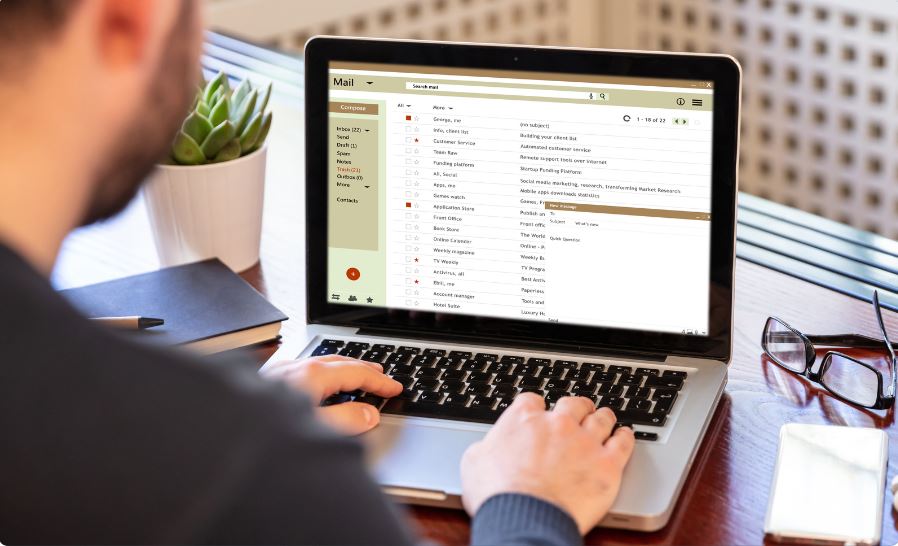Last Updated on
Understanding the Importance of Google My Business
In the dynamically evolving digital realm, visibility is the fulcrum of your business’s success in deleting your listing. One of the key drivers of this visibility is Google My Business. As a free tool offered by Google, it’s designed to help businesses manage their online presence across the search engine and its growing portfolio of utilities.
Google, My Business lets your company appear in search results. It allows you to control the information Google displays about your business, engage with your customers, and glean insights about how searchers find your business.

Google My Business Listing: Your Digital Storefront
Consider Google My Business as your digital storefront. It’s often the first point of contact for potential customers. They can find essential information about your business, such as your address, hours of operation, reviews, and even photos of your business. This direct control over your public image creates an incredible opportunity to make a solid first impression.
Claiming Your Google My Business Listing
Before discussing the deletion process, it’s vital to understand the process of claiming your Google My Business listing. It’s simple, user-friendly, and, importantly, it sets the stage for online business management. Google’s verification process ensures that only authorized individuals can change business information.
Circumstances for Deleting a Google My Business Listing
You might need to delete your Google My Business listing in certain circumstances.
- If you’re closing down your business permanently, it’s best practice to delete your listing.
- In duplicate listings, Google advises deleting the extra entries to avoid confusion and maintain accuracy.
- If a previous business at your location erroneously remains listed, you may need to delete the incorrect listing.
The Deletion Process: A Step-by-Step Walkthrough
Despite the plethora of benefits, there may come a time when you wish to delete your Google My Business listing. Here’s how:
- Sign in to Google My Business: Navigate to the Google My Business homepage and sign in with the account associated with the listing you wish to delete.
- Select the location: If your account manages multiple locations, choose the listing you wish to remove.
- Go to ‘Manage Location’: From the list of options, select ‘Manage Location.’
- Access’ Info’: Inside the ‘Manage Location’ tab, you’ll find an ‘Info’ section on the left-hand side.
- Find the ‘Remove Listing’ option: Scroll down to find the ‘Remove Listing’ option. Clicking on it will give you two choices – ‘Mark as permanently closed’ or ‘Remove listing.’
- Select ‘Remove Listing’: If unsure about your decision, click ‘Remove Listing.’ Confirm your decision in the dialogue box that pops up.
After deletion, your business information will still appear in Google search results, but the listing will not be tied to a Google My Business account. You will no longer be able to manage it but can reclaim it in the future if necessary.
Conclusion: Taming the Google, My Business Beast
In the digital labyrinth, Google My Business serves as a guide, leading potential customers to your digital doorstep. It’s a critical component of your online presence. Nevertheless, circumstances may arise when deleting your Google My Business listing becomes necessary. With this comprehensive guide, you are now equipped to masterfully navigate your way around managing and deleting your Google My Business listing.
FAQs
What happens when you Delete a listing on Facebook Marketplace?
Deleting a listing on Facebook Marketplace will permanently remove the listing and all associated information from the Marketplace platform. Here’s what happens when you delete a listing:
- Listing Removal: You delete your listing immediately from Facebook Marketplace. It will no longer be visible to other users on the Marketplace platform.
- Listing Information: All the details, images, and descriptions associated with the listing will be deleted and no longer accessible to users.
- Engagement Data: Any engagement data related to the listing, such as likes, comments, and messages received from interested buyers, will also be removed.
- Messaging: Any ongoing conversations or messages with potential buyers about the deleted listing will be lost.
- Reposting: If you decide to repost the item for sale, you must create a new listing with all the information and images from scratch. Facebook does not retain deleted listings for reposting.
- Privacy Considerations: Deleting a listing ensures your item is no longer publicly available on Facebook Marketplace. However, it’s essential to consider that if other users had already saved or shared your listing before you deleted it, they might still have access to the listing’s information through their saved links or shared posts.
- Review and Violations: Before a listing is deleted, Facebook may review the content to ensure it complies with the Marketplace guidelines and policies. If the listing violates any rules, it may be removed by Facebook’s moderation team even before you delete it.
Remember that once you delete a listing, you cannot undo the action, and the data associated with the listing cannot be recovered. If you still have the item available for sale, you may need to create a new listing or repost the article with updated information and images.
Additionally, Facebook may periodically update its features and policies, so the process of deleting a listing may be subject to change. It’s always a good idea to check Facebook’s official support documentation for the most up-to-date information and instructions on managing listings on Marketplace.
How do I Delete my FB Marketplace listing?
To delete your Facebook Marketplace listing, follow these steps:
- Open Facebook App: Launch the Facebook app on your mobile device or go to the Facebook website (www.facebook.com) and log in to your account if you’re not already logged in.
- Access Marketplace: On the Facebook app, tap on the three horizontal lines (the menu icon) in the bottom-right corner to open the menu. Scroll down and tap on “Marketplace.” You can find “Marketplace” on the Facebook website in the left-hand menu under “Explore.”
- Go to Your Listings: In the Marketplace, tap on “Your Listings” (mobile app) or “Selling” (Facebook website) at the top of the screen. This will display all your active listings.
- Locate the Listing: Scroll through your listings and find the item you want to delete.
- Delete the Listing: Tap on the listing you want to delete (mobile app) or click on the three horizontal dots (…) next to the listing (Facebook website) to open the options menu for the listing. Select the option that says “Delete” or “Remove.” To access the delete option, you may tap “Manage Listing” first on the mobile app.
- Confirm Deletion: A confirmation prompt will appear asking if you want to delete the listing. Confirm your decision by selecting “Delete” or “Remove.” This action is irreversible, so you must delete the listing before confirming.
- Listing Deleted: Once you confirm the deletion, the listing will be permanently removed from Facebook Marketplace and no longer be visible to other users.
Remember that once a listing is deleted, you cannot undo the action, and the data associated with the listing cannot be recovered. If you want to repost the item for sale, you must create a new listing with all the information and images from scratch.
Additionally, the steps to delete a listing may vary slightly depending on the version of the Facebook app you are using. If you have trouble finding the delete option, refer to the app’s help documentation or visit the Facebook Help Center for further assistance.