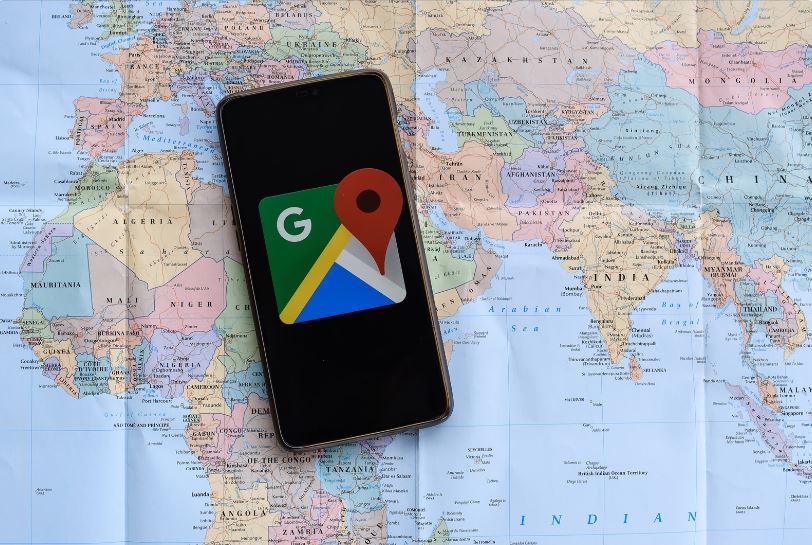Last Updated on
Claim your territory in the digital world! Increase your visibility by adding your business to Google Maps. Let’s make it happen in minutes.
Step 1: Unlocking Google My Business
Firstly, we need to unravel the power of Google My Business (GMB). An essential tool for any business owner, GMB amplifies your online presence by exposing your business to Google Maps and Google Search. To commence, navigate to the Google My Business website.
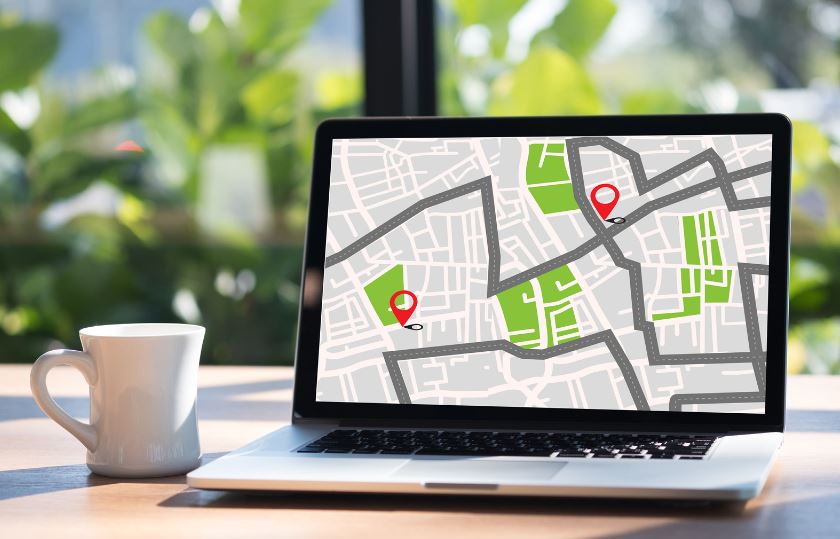
1.1: Sign in to Your Google Account
Sign in to your Google Account, or create one if you haven’t already. This account becomes the lifeline for your business on Google Maps, so be mindful of the details.
1.2: Access Google My Business
Click the “Manage Now” button on the Google My Business homepage to kickstart your journey to online prominence.
Step 2: Initiate Your Business Listing
The second phase is to initiate your business listing. This procedure lays the groundwork for your online business persona.
2.1: Input Your Business Name
Type in your business name. If Google doesn’t recognize it, you’ll see an option to add your business.
2.2: Add Your Business to Google
Select “Add your business to Google.” Confirm the details to ensure precision.
Step 3: Categorizing Your Business
A well-defined category enhances your business’s credibility and ensures you reach the right audience.
3.1: Choose a Category
Choose the category that best describes your business. The relevance of the type chosen could be the key to your success on Google Maps.
3.2: Confirm Your Selection
Confirm your selection. It’s okay if you’re unsure about the category. Google allows you to edit this information later.
Step 4: Embedding Your Location
Geographic accuracy is a crucial aspect of your Google Maps business listing. Let’s help Google (and your customers!) find you.
4.1: Add Your Location
Add the address where your business is located. Be as specific as you can – every detail matters.
4.2: Pinpoint Your Location
Further, mark your location on the map provided. Precision is vital here; it’s where Google will steer your customers.
Step 5: Expanding Your Reach
Now, let’s discuss whether you serve customers outside your business location. This step can extend your reach beyond geographical boundaries.
5.1: Select Your Service Areas
Add these areas if you provide services or deliver goods to customers outside your business location.
5.2: Confirm Your Service Areas
Confirm your service areas. Google will take note and increase your visibility in these regions.
Step 6: Provide Contact Information
Don’t leave your customers guessing how to reach you. Provide your contact information for seamless communication.
6.1: Enter Your Contact Details
Enter your business phone number and website URL (if you have one). These are fundamental touchpoints for customer interaction.
6.2: Review Your Contact Information
Confirm the details you’ve entered. These must be accurate, as it’s how your customers will connect with you.
Step 7: Complete Your Google My Business Verification
The last hurdle to your Google Maps listing is verifying your business. Let’s complete that to cement your online presence.
7.1: Choose the Verification Method
Choose your preferred verification method: mail, phone, email, or instant verification.
7.2: Complete Verification
Complete the verification process. Once this is done, congratulations! Your business is now listed on Google Maps.
Conclusion
Adding your business to Google Maps can catalyze your online presence, visibility, and customer interaction. Follow this extensive, step-by-step guide and watch your business skyrocket to digital prominence. Whether you’re a seasoned business owner or an eager start-up, harness the power of Google Maps and start connecting with your customers today.
Harness the Internet’s power to transform your business! Set foot into the Google Maps arena and witness the wonders it unfolds for your business. Navigate, dominate, and exhilarate in the digital business landscape with Google Maps. Let the world find you with a simple search!
FAQs
Can I add my business to Google Maps for free?
You can add your business to Google Maps for free through Google My Business. Google, My Business is a free tool provided by Google that allows businesses to create and manage their online presence on Google, including appearing on Google Maps.
To add your business to Google Maps for free, follow these steps:
- Visit the Google My Business website (business.google.com) and sign in with your Google account. If you don’t have an account, you can create one by clicking “Manage Now.”
- Once signed in, you’ll be prompted to enter your business name. You may see your business in the search results if your business is already listed. If not, click “Add your business to Google” to proceed.
- Enter the required information about your business, such as the name, address, phone number, website, and category. Make sure to provide accurate and up-to-date information.
- Verify your business. Google will typically send a verification code by mail to the physical address you provided. This helps ensure that only authorized individuals can claim and manage a business listing.
- Once you receive the verification code, follow the instructions to complete the verification process. This step is essential to confirm your association with the business and activate your listing on Google Maps.
- After verification, you can enhance your listing by adding business hours, photos, descriptions, services/products, and customer reviews.
Adding your business to Google Maps through Google My Business can increase your visibility to potential customers searching for companies or services in your area. It’s a valuable opportunity to showcase your business and attract local customers; best of all, it’s free to use.
How to make money with Google Maps?
While Google Maps itself does not provide a direct way to make money, there are several ways you can leverage Google Maps to generate revenue or support your business. Here are a few possibilities:
- Local Business Promotion: If you own a local business, listing and optimizing your business on Google Maps can help attract customers to your area. By providing accurate information, such as your location, contact details, business hours, and website, you can increase your visibility and drive foot traffic or website visits. This, in turn, can lead to increased sales and revenue.
- Advertising: Google Maps offers advertising options through Google Ads. You can create location-based ads on Google Maps when users search for businesses or locations related to your offerings. You can reach potential customers and drive them to your business by targeting relevant keywords and demographics.
- Location-Based Services: If you offer location-based services such as food delivery, home services, or transportation, you can utilize Google Maps to connect with customers. By integrating your services with Google Maps, users can easily find and engage with your offerings, generating revenue through service bookings or transactions.
- Affiliate Marketing: If you have a website or online platform with content related to locations or travel, you can incorporate affiliate marketing. You can promote products or services that align with your content and earn commissions for referring customers who purchase through your affiliate links. For example, you can review travel accessories, recommend local businesses on Google Maps, and make a commission for each successful referral.
- Data Analysis: If you have expertise in data analysis, you can leverage the data provided by Google Maps to gain insights and offer consulting services to businesses. By analyzing location data, customer behavior, and market trends, you can help companies to optimize their operations, marketing strategies, or expansion plans, generating revenue through consulting fees.
It’s worth noting that the specific methods to make money with Google Maps may vary based on your business model, industry, and target audience. Considering your unique circumstances and exploring opportunities that align with your goals and capabilities is essential.