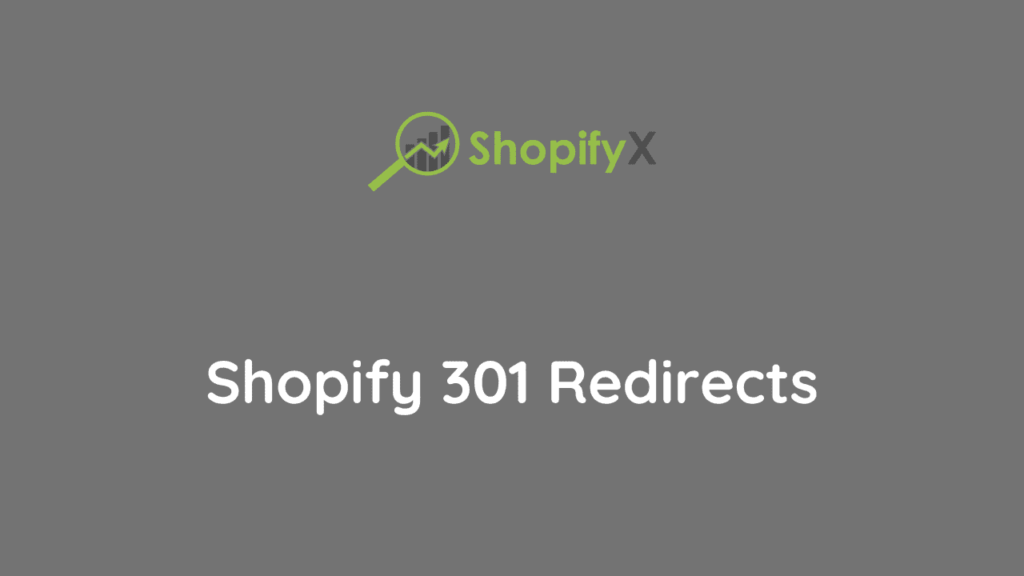Last Updated on
Decoding the Enigma of 301 Redirects in Shopify
Web navigation is the lifeblood of eCommerce and 301 redirects in Shopify from its arteries. A digital sherpa, 301 redirects, guides users from discontinued or non-existent pages to the relevant ones, thus ensuring a frictionless user experience. Often underestimated, this SEO powerhouse is pivotal to maintaining website health, especially on platforms such as Shopify. Let’s dive deep into this world.

What’s a 301 Redirect and Why Does it Matter?
A 301 redirect is an HTTP status code informing web browsers and search engines that a specific page location has permanently moved. It’s an indispensable tool, helping to prevent 404 errors, maintain site integrity, and preserve SEO rankings.
Executing 301 Redirects in Shopify: Step by Step
Shopify is an eCommerce behemoth that has streamlined 301 redirects. Let’s get you on the road to proficiently managing them.
Navigating to the Redirect Management Console
- Sign in to your Shopify admin account.
- Choose “Online Store” from the sidebar, then “Navigation.”
- On the Navigation page, click “URL Redirects.”
Creating a 301 Redirect
- Once in URL Redirects, click “Create URL redirect.”
- In the “Redirect from” box, type your old URL (excluding the domain). For example, if the old URL is, you would enter.
/old-page. - Enter your new URL in the “Redirect to” box using the same rule as above.
- Confirm by clicking “Save.”
Note: Shopify automatically creates a 301 redirect when you change a page’s URL. However, this does not apply to product pages.
Going Above and Beyond Redirecting Discontinued Inventory Pages
Shopify doesn’t offer automatic redirects for product pages. Therefore, when a product becomes unavailable, it’s crucial to set up a 301 redirect manually.
- Navigate to the product page in your Shopify admin.
- Copy the URL ending after
/products/— this is your old URL. - In “URL Redirects,” set up a new 301 redirect, pasting the copied URL in the “Redirect from” box.
- For “Redirect to,” use the URL of a similar product or the relevant product category page if none are available.
- Save the changes to maintain the discontinued product page’s user experience and SEO value.
Leveraging Bulk Redirects: The Ultimate Time-Saver
When dealing with a large number of redirects, efficiency is paramount. Shopify supports bulk redirects via CSV file uploads.
- Create a CSV file with two columns: “Redirect from” and “Redirect to.”
- Fill the columns with the respective URLs (excluding the domain part).
- Save the file and navigate to “URL Redirects” on Shopify.
- Click “Import,” select your CSV file, then click “Upload file.”
Unraveling the Potential Pitfalls of 301 Redirects
While 301 redirects are pivotal, understanding their potential pitfalls is equally essential. One crucial point is avoiding redirect chains—multiple redirects from one URL to another. They dilute link equity and can hinder SEO efforts.
Conclusion: Mastering the Art of 301 Redirects
Shopify has made 301 redirects a breeze, but mastering them requires more than following steps. It demands understanding the fine art of maintaining a seamless user experience, preserving SEO rankings, and adapting to the ever-changing dynamics of an eCommerce store. With the insights shared in this comprehensive guide, you’re now well-equipped to manage 301 redirects, enhancing your Shopify store’s navigation and SEO strength.
FAQs
How do I fix 301 redirects on Shopify?
On Shopify, fixing a 301 redirect involves changing your store’s URL redirects. Here’s how you can do it:
- Log in to your Shopify admin panel.
- Click “Online Store” from the left-hand sidebar and select “Navigation.”
- Scroll down to the “URL Redirects” section.
- Click the “URL Redirects” option to access the redirect management page.
- Here, you’ll see a list of existing redirects, if any.
- To fix a 301 redirect, you have two options:
- Option 1: Edit an existing redirect:
- Find the redirect you want to improve in the list.
- Click on the redirect to edit its details.
- Update the “Redirect from” and “Redirect to” fields with the correct URLs.
- Make sure to select the “Redirect with 301” option.
- Save your changes.
- Option 2: Create a new redirect:
- Scroll to the bottom of the page and click the “Add URL Redirect” button.
- In the “Redirect from” field, enter the old URL that needs to be redirected.
- In the “Redirect to” field, enter the new URL where the old URL should be redirected.
- Make sure to select the “Redirect with 301” option.
- Save the redirect.
- Option 1: Edit an existing redirect:
- After saving the redirect, Shopify will automatically apply the 301 redirect when someone tries to access the old URL, redirecting them to the new URL.
Remember to carefully review and test the redirects to ensure they work as intended. Additionally, if you have many redirects or complex redirection requirements, you may consider using third-party apps or consulting Shopify’s documentation for more advanced redirect management solutions.
How do I enable 301 redirects?
Enabling a 301 redirect depends on your specific platform or server. Here are a few standard methods for allowing a 301 redirect:
- Apache Server (.htaccess file):
- If you’re using an Apache server, you can enable a 301 redirect by editing the .htaccess file in the root directory of your website.
- Open the .htaccess file using a text editor.
- Add the following code to the file, replacing “old-page” with the old URL and “new-page” with the new URL you want to redirect to:
Redirect 301 /old-page https://example.com/new-page -
- Save the changes and upload the modified .htaccess file to your server.
- NGINX Server (server block configuration):
- If you’re using an NGINX server, you can enable a 301 redirect by editing the server block configuration file.
- Locate your website’s server block configuration file (e.g., /etc/nginx/sites-available/example.com).
- Inside the server block, add the following code to create a redirect from the old URL to the new URL:
- location /old-page {
return 301 https://example.com/new-page;
}-
- Save the changes and restart the NGINX server.
- Content Management Systems (CMS):
- Many content management systems like WordPress, Joomla, and Drupal have plugins or extensions allowing you to manage redirects easily.
- Install a redirect management plugin or extension specific to your CMS.
- Configure the plugin or extension to set up a 301 redirect from the old URL to the new URL.
It’s important to note that the method for enabling a 301 redirect can vary depending on your hosting environment, server software, or CMS. If you’re unsure about how to allow a 301 redirect, it’s recommended to consult the documentation or support resources specific to your platform or seek assistance from your hosting provider.
-