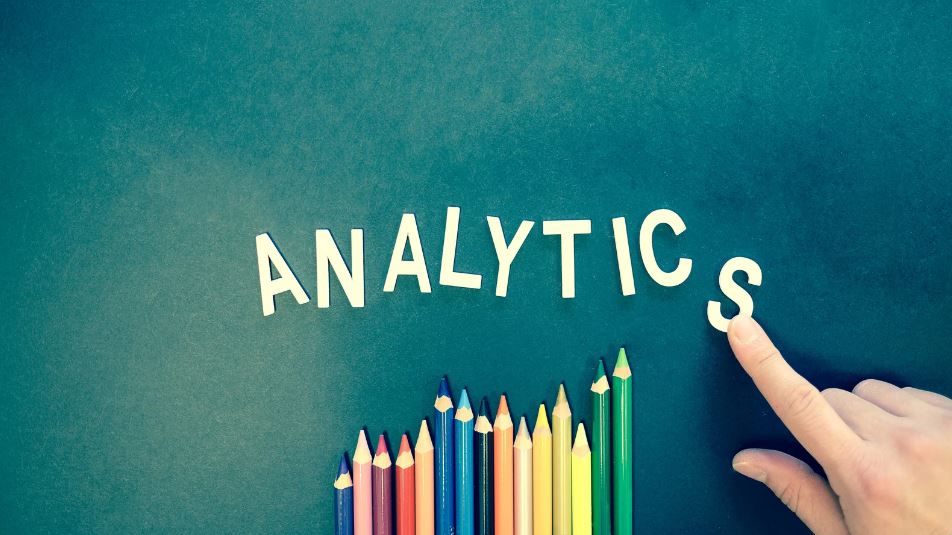Last Updated on
Introduction
Whether you’re a newbie or an analytics expert, Google Analytics has a treasure trove of features that can elevate your website’s performance. Its complexity and depth might seem overwhelming, but this comprehensive guide will demystify the essentials, empowering you to unlock the fullest potential of Google Analytics.

1. What Is Google Analytics, and How Does It Work?
Google Analytics is a powerful, free tool that tracks and reports website traffic. It empowers you to make data-driven decisions by:
- Analyzing User Behavior: Uncover how visitors interact with your site.
- Tracking Conversion Goals: Set and evaluate targets for sales, lead generation, etc.
- Custom Reporting: Customize reports to fit your unique business needs.
- Integration with Other Tools: Seamlessly connect with various marketing tools and platforms.
2. How to Set Up Google Analytics?
- Create an Account: Sign up or log into your Google Analytics account.
- Add Property: Enter the website URL you wish to track.
- Configure Tracking Code: Place the tracking code within your website’s header.
- Verify Installation: Confirm proper installation through the tracking status.
3. Who Should Use Google Analytics?
From small bloggers to global corporations, Google Analytics is a versatile platform catering to the following:
- Website Owners: Gain insights into visitor interaction.
- Marketers: Tailor marketing strategies based on real-time data.
- Content Creators: Discover which content resonates with your audience.
4. How Long Will It Take to Complete the Google Analytics Course?
The Google Analytics Academy offers several free courses, each varying in duration:
- Beginner Course: Approximately 4-6 hours.
- Advanced Course: Roughly 6-8 hours.
- Specialized Topics: Duration depends on the complexity and content.
5. How Do I Get Google Analytics Certified?
The Google Analytics Individual Qualification (GAIQ) certification can be obtained by:
- Completing Relevant Courses: Enroll in the recommended Google Analytics Academy courses.
- Passing the GAIQ Exam: Score 80% or higher on the 70-question test.
- Maintaining Certification: Re-take the exam every 12 months.
6. How Can I Secure My Google Analytics Data?
Protecting your Google Analytics data involves the following:
- Setting Permissions: Control who can access different levels of data.
- Using Two-Step Verification: Add an extra layer of security.
- Monitoring User Activity: Regularly review and modify user access as needed.
7. Got Issues with Google Analytics? Here’s How to Get Support
Experiencing technical difficulties? Support channels include:
- Google Analytics Help Center: Access various tutorials and community forums.
- Google Analytics Premium Support: Available for 360 customers, providing 24/7 assistance.
- Google Partners: Collaborate with certified Google Partners for specialized guidance.
Conclusion
Google Analytics is an indispensable tool for anyone looking to drive growth and optimize their online presence. This all-in-one guide has answered the most sought-after questions, providing a comprehensive roadmap from setup to certification. Dive into the world of analytics today and elevate your digital journey!
FAQs
What are the four types of Google Analytics?
Google Analytics provides valuable insights into website traffic and user behavior. As of my last update in September 2021, there are four main types of Google Analytics:
- Google Analytics Standard: This is the core version of Google Analytics and offers a wide range of features to track and analyze website traffic. It provides user demographics, behavior, acquisition sources, and more information. Google Analytics Standard is free and suitable for most small to medium-sized businesses.
- Google Analytics 360 Suite (Now Google Marketing Platform): This is the enterprise-level version of Google Analytics, designed for larger businesses with more complex analytics needs. It includes multiple tools like Google Analytics 360, Google Tag Manager 360, Google Optimize 360, and more. The suite offers advanced features, integration options, and dedicated support but comes at a cost.
- Google Analytics for Mobile Apps: This version of Google Analytics is tailored explicitly for tracking user behavior within mobile applications. It helps developers understand how users interact with their app, track user journeys, and measure in-app purchases. It provides insights into user engagement, retention, and conversion rates.
- Google Analytics for E-commerce: This version is focused on tracking and analyzing e-commerce-related metrics. It provides insights into product performance, shopping behavior, transaction data, and revenue generated from e-commerce websites. It’s precious for online retailers looking to optimize their online stores and marketing strategies.
Please note that Google’s products and services may evolve, and new features or changes might have occurred since my last update. I recommend checking the official Google Analytics website for the most up-to-date information on their offerings.
How do I run Google Analytics?
To run Google Analytics and start tracking and analyzing your website’s data, follow these steps:
- Create a Google Analytics Account:
- If you don’t already have a Google account, create one at accounts.google.com/signup.
- Go to the Google Analytics website (analytics.google.com) and sign in with your Google account.
- Click “Start for free” to set up your Google Analytics account.
- Set Up a Property:
- After signing in, click the “Admin” tab in the lower left corner.
- In the “Property” column, click the dropdown and select “Create Property.”
- Choose between a website or a mobile app. Enter your website’s information, including name, website URL, industry category, and reporting time zone.
- Get Your Tracking Code:
- Once the property is created, you’ll receive a tracking code. This code must be added to every website page you want to track.
- Copy the tracking code snippet provided by Google Analytics.
- Add the Tracking Code to Your Website:
- If you’re using a content management system (CMS) like WordPress, you can often add the tracking code using a plugin or by pasting it into a specific section (such as the header or footer) of your website’s theme settings.
- If you’re not using a CMS, you’ll need to manually add the tracking code to the HTML source code of each page. Paste it just before the closing </head> tag.
- Verify Tracking Code Installation:
- After adding the tracking code, return to your Google Analytics account.
- In the Admin panel, under the “Property” column, click “Tracking Info” and then “Tracking Code.”
- Google Analytics will show you the tracking status. It might take some time before you start seeing data.
- Explore Google Analytics Reports:
- Google Analytics will collect data once the tracking code is installed and verified.
- You can explore various reports by clicking on the “Reporting” tab. These reports provide insights into user behavior, traffic sources, demographics, and more.
- Set Up Goals and Conversion Tracking (Optional):
- If you want to track specific user interactions on your website as goals (e.g., form submissions, purchases, downloads), set up “Goals” in Google Analytics.
- To track e-commerce transactions, enable “E-commerce” tracking under the “View” settings.
- Learn and Optimize:
- Google Analytics offers a wealth of data. Explore different reports and metrics to gain insights into your website’s performance.
- Use the data to make informed decisions about your website’s content, user experience, and marketing strategies.
Remember that it might take time for data to accumulate, especially if your website has low traffic. Regularly check your Google Analytics account to monitor trends, identify opportunities, and optimize your website based on the insights you gather.