Last Updated on
Losing your website’s data can be a devastating experience, but with the right backup strategies, it can be easily avoided.
Prominent figures like a founder and a CEO have shared their most reliable methods for backing up WordPress websites. The article opens with insights on regular backups using UpdraftPlus and concludes with the effectiveness of SiteGround’s built-in backups, covering a total of three expert opinions. Discover these invaluable tips to safeguard your website against unexpected data loss.
- Regular Backups with UpdraftPlus
- Use UpdraftPlus for Automatic Backups
- Rely on SiteGround’s Built-In Backups
Regular Backups with UpdraftPlus
Regular backups are non-negotiable, and I swear by UpdraftPlus for this. It’s user-friendly, automated, and supports multiple storage options like Google Drive and Dropbox. I set daily automated backups for dynamic sites and weekly ones for static pages. This way, I’m always prepared for unexpected crashes or hacks. A bonus is that it allows incremental backups, saving only recent changes to reduce server load.
Additionally, I keep a separate manual backup on an external hard drive for critical projects. As an SEO specialist managing multiple sites, having layered backups has saved me more than once from losing crucial data. I recommend testing your backup restoration process occasionally to ensure it works when needed—this step is often overlooked but is just as important.

Azam Mohamed Nisamdeen, Founder, Convert Chat
Use UpdraftPlus for Automatic Backups
To prevent data loss on my WordPress website, I approach backups by using the UpdraftPlus plugin, which I find to be one of the most reliable methods available. UpdraftPlus allows me to schedule automatic backups, store them in remote locations like Google Drive or Dropbox, and easily restore my site with just a click. This flexibility is crucial for ensuring that my website’s data is consistently protected without requiring manual intervention.
UpdraftPlus is effective because of its comprehensive backup capabilities, which cover both files and the database, which are essential for a complete restoration. Since implementing this solution, I have experienced peace of mind knowing that my backups are secure and readily accessible. I recommend that others looking to implement this method should ensure they configure their backup schedule based on how frequently they update their site, opting for daily backups if necessary. Regularly testing the restore process is also vital to confirm that backups are functioning correctly when needed.
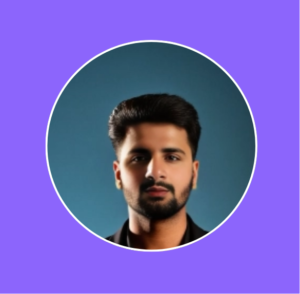
Sheraz Ali, Founder & CEO, HARO Links Builder
Rely on SiteGround’s Built-In Backups
To prevent data loss on our WordPress site, we rely on SiteGround’s built-in backup system, which offers daily backups to keep everything secure. It’s incredibly reliable because it automatically backs up the site and makes restoring easy if anything goes wrong. SiteGround also allows us to restore individual files or the entire site, which is a huge benefit in case of an issue.
For additional peace of mind, we also recommend using plugins like UpdraftPlus or BackWPup. These plugins allow for easy manual backups, and you can set them to run on a schedule—daily, weekly, or monthly—depending on how often your site is updated. The key is redundancy—using both your hosting provider’s backups and a plugin backup ensures that you have multiple layers of protection, so you’re never left at risk of losing critical data.

Kyle Morris, CEO / Founder, LawTurbo
Learn How To Start Your Blog Today!
Start a Blog in Simple Steps: Get Blogging!




