Last Updated on
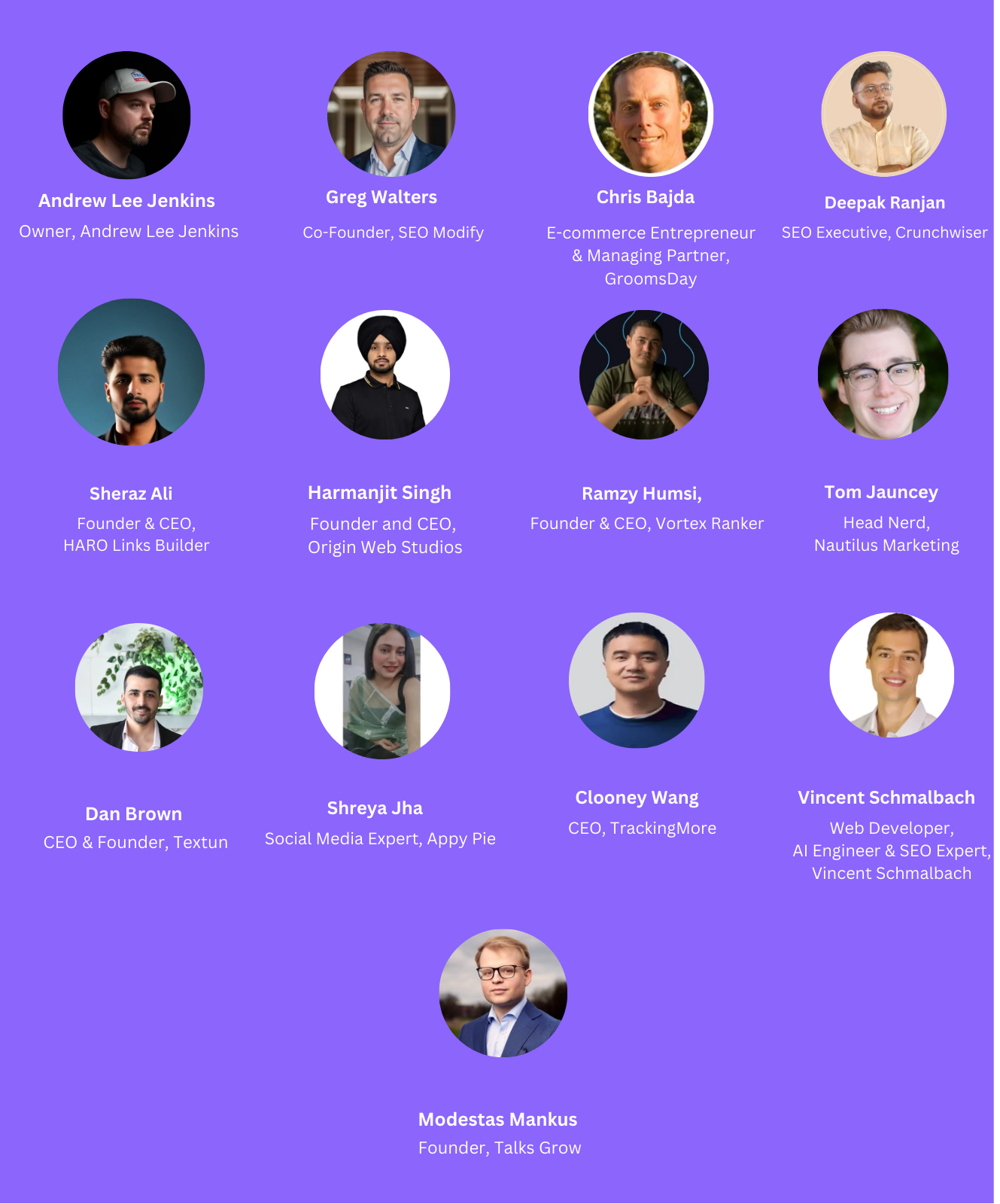
“Can you share your top tip for optimizing WordPress website speed? How much did it improve your site performance?” Here is what 13 thought leaders have to say.
- Implement Caching for Faster Load Times
- Use Caching Plugins for Speed Boost
- Clean Database for Immediate Speed Improvement
- Use Lightweight Theme with Caching Plugin
- Implement Caching for Improved Performance
- Optimize Images for Faster Load Times
- Enable Caching for Noticeable Speed Improvement
- Use NitroPack for Comprehensive Optimization
- Remove Unnecessary Plugins for Speed
- Use Lightweight Theme and Caching Plugins
- Select Lightweight Theme for Better Performance
- Avoid Popular Themes for Speed Boost
- Use WP Rocket and Imagify for Speed
Implement Caching for Faster Load Times
My top tip for optimizing WordPress website speed is to implement caching. By using a caching plugin like WP Rocket or W3 Total Cache, we significantly reduced load times by storing a static version of the site, minimizing server requests. This setup, combined with optimizing images and using a content delivery network (CDN), made a substantial impact.
On a recent project, these changes improved the site’s performance metrics, reducing load times by nearly 50%. Page load speed went from around 3.5 seconds to just under 1.8 seconds, which enhanced user experience and contributed to better SEO rankings. For anyone managing a WordPress site, caching is a must-when combined with image optimization and a CDN, it can make a dramatic difference in speed.

Andrew Lee Jenkins, Owner, Andrew Lee Jenkins
Use Caching Plugins for Speed Boost
One of the most effective speed optimization tips I have is to use a caching plugin, like WP Rocket. This tool caches my site’s static files, which helps reduce load times for visitors. When I first implemented WP Rocket, the impact was immediate-my site’s load time decreased by almost 50%. Visitors no longer had to wait for each page to load, and the overall user experience improved, which also positively impacted my bounce rate.
For beginners, I’d say caching is one of the easiest yet most effective ways to boost your site’s speed. Combine it with image optimization (compressing large images without losing quality) for even better results. Faster load times not only keep users on your site longer but are also beneficial for SEO, as search engines favor faster-loading websites.
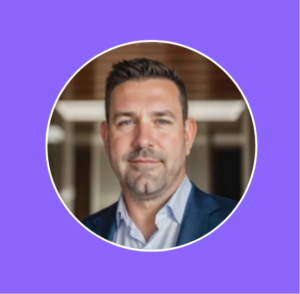
Greg Walters, Co-Founder, SEO Modify
Clean Database for Immediate Speed Improvement
I remember feeling so frustrated with my WordPress site’s sluggish speed. Every time I’d load a page, it dragged, and I knew visitors were probably feeling the same impatience. So, I took a more hands-on approach, diving into the database to clean out anything weighing it down. WP-Optimize was my go-to tool here. I cleared out everything from old revisions to spam comments and expired transients; stuff I didn’t even realize was piling up. Once I did, the difference was immediate. The site felt like it could breathe again, with pages loading noticeably quicker.
But I didn’t stop there. The next hurdle was the endless HTTP requests from CSS and JavaScript files that were bogging things down. Autoptimize helped me combine these files, reducing the server’s workload every time someone opened a page. Before all this, load times were dragging around 5-6 seconds, especially on high-traffic product pages, which honestly felt like a lifetime. After optimizing, that wait dropped to 1.5 seconds; a huge improvement.
Seeing that speed boost was like a weight lifted off my shoulders. Not only did it make the site more user-friendly, but I noticed fewer people leaving mid-load and an improvement in search rankings. It’s amazing what a few focused tweaks can do. If you’re feeling that same frustration with site speed, a couple of targeted adjustments can truly make all the difference.

Chris Bajda, E-commerce Entrepreneur & Managing Partner, GroomsDay
Use Lightweight Theme with Caching Plugin
My top tip for optimizing WordPress speed is to use a lightweight theme and pair it with a caching plugin like WP Rocket. This significantly reduces load times by minimizing resource usage and leveraging cached content. On one of my client sites, this approach cut the page load time from 3.5 seconds to under 1.5 seconds, leading to improved user experience and higher Core Web Vitals scores.

Deepak Ranjan, SEO Executive, Crunchwiser
Implement Caching for Improved Performance
One top tip for optimizing WordPress website speed is to implement a caching plugin. Caching significantly improves site performance by storing static versions of your pages, which reduces the load on your server and decreases page load times for returning visitors. This means that instead of generating a page dynamically every time a user visits, the cached version is served, resulting in faster access.
After installing a caching plugin like W3 Total Cache or WP Super Cache, I observed a noticeable improvement in my site’s performance, with load times decreasing by up to 50%. This enhancement not only improved user experience but also positively impacted my site’s SEO rankings, as faster sites tend to rank better in search results.
For those looking to implement this tactic, ensure you configure the caching settings properly and test your site thoroughly after installation to avoid conflicts with other plugins. Regularly clearing the cache can also help maintain optimal performance as content updates occur.
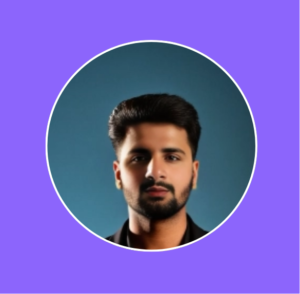
Sheraz Ali, Founder & CEO, HARO Links Builder
Optimize Images for Faster Load Times
Image optimization revolutionized our clients’ WordPress website performance. The simple act of compressing images before upload and implementing lazy loading cut page load times in half.
One client’s photography portfolio site saw dramatic improvements – loading time dropped from 6 seconds to under 2 seconds after implementing these optimizations. It’s like transforming a heavy suitcase into a lightweight backpack – same content, but much easier to carry.
Remember, speeding up your WordPress site isn’t about complex coding. Sometimes the simplest solutions, like proper image handling, deliver the most impressive results. This basic change often leads to better user engagement and higher conversion rates.

Harmanjit Singh, Founder and CEO, Origin Web Studios
Enable Caching for Noticeable Speed Improvement
Enabling caching on our WordPress site made a noticeable difference in speed and performance. By storing static versions of our pages, caching reduced the time required to load content for returning visitors. This means fewer resources are used each time someone revisits the site, leading to faster load times. After implementing a caching plugin, we saw page load speed improve by around 40%, which also positively impacted our bounce rates and user engagement.
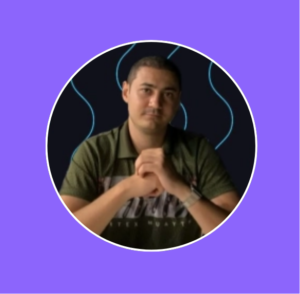
Ramzy Humsi, Founder & CEO, Vortex Ranker
Use NitroPack for Comprehensive Optimization
One of my top tips for optimizing WordPress website speed is using NitroPack. It’s an all-in-one optimization tool that handles everything from caching to image optimization, lazy loading, and even minimizing CSS and JavaScript. When we implemented it on our site, the difference was night and day. Our PageSpeed score jumped significantly-think green across the board-and we saw faster load times almost immediately.
The great thing about tools like NitroPack is that they handle a lot of the heavy lifting automatically, so you don’t have to tinker too much under the hood. My advice? Test your site performance first, identify the bottlenecks, and let a tool like NitroPack take care of the rest. It’s a small investment that makes a huge impact on user experience and SEO.
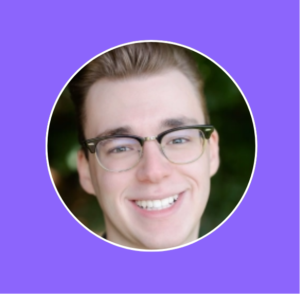
Tom Jauncey, Head Nerd, Nautilus Marketing
Remove Unnecessary Plugins for Speed
There are many ways that you can optimize your WordPress website speed, but there is no getting around the simplest one, which is to remove unnecessary plug-ins. The more complicated your website is, the harder it is to load, and no tips can help you get around that.
Every so often we do a strict audit of our website and remove any features that are causing it to lag, such as several auto-play videos or fancy plug-ins. Making our website simpler but faster improved our website speed and also our conversion rate because it made people enjoy their experience more.

Dan Brown, CEO & Founder, Textun
Use Lightweight Theme and Caching Plugins
One top tip for optimizing WordPress website speed is to use a lightweight theme and implement caching plugins like WP Rocket or W3 Total Cache. This can significantly reduce page load time, often improving site performance by 30-50%. Enabling caching minimizes server processing and delivers faster, cached versions of pages to users, enhancing overall user experience and reducing bounce rates.

Shreya Jha, Social Media Expert, Appy Pie
Select Lightweight Theme for Better Performance
The best way to optimize a WordPress website’s speed is to select a lightweight theme with minimal add-ons. Heavyweight themes with numerous add-ons slow down the website because many graphics must load each time a customer visits it.
I recommend going for an SEO-optimized WordPress theme like Astra, which is lightweight and designed with speed in mind. This theme is flexible to suit most websites across different industries, guaranteeing that its minimalistic design does not hinder your brand messaging or capture your customers’ attention.
Choosing a lightweight theme can significantly enhance site performance. Once you switch from a heavyweight theme, estimates range from 10% to 30% faster load times.

Clooney Wang, CEO, TrackingMore
Avoid Popular Themes for Speed Boost
The biggest speed boost comes from avoiding popular WordPress themes and page builders entirely. I build minimal themes from scratch that load only what’s needed. My sites consistently score above 90 on PageSpeed Insights and handle massive traffic spikes without issues – even on basic shared hosting. When one of my blog posts hit #1 on Hacker News, the site didn’t even flinch.
Using tools to merge JavaScript and CSS files, compressing images, and implementing caching can definitely speed up an existing WordPress site. These optimizations are worth doing and can give you quick performance gains.
But the real issue is visual page builders – they add multiple layers of unnecessary code just to display simple content. While they make it easy to build pages without coding, that convenience tanks your site’s performance.
If you’re starting a new site, skip the marketplace themes and page builders entirely. Build lean or start with a minimal theme that only includes what you actually need. You’ll get better performance without requiring expensive hosting or complex optimization tools.

Vincent Schmalbach, Web Developer, AI Engineer & SEO Expert, Vincent Schmalbach
Use WP Rocket and Imagify for Speed
We found that using WP Rocket and Imagify have been two really easy tools to use that have made our websites significantly faster. Certainly worth the investment.

Modestas Mankus, Founder, Talks Grow
Learn How To Start Your Blog Today!
Start a Blog in Simple Steps: Get Blogging!




